Report, edit, etc...Posted by TERRAINFIGHTER on 2006-09-12 at 18:41:38
QUOTE(nirvanajung @ Sep 12 2006, 03:49 PM)
Why r u think like that ? if u registered GMAX code then GMAX dosn't block use anymore
regardless of visting any websites and pages
just try reinstall or something kind of mothods to Back
[right][snapback]559589[/snapback][/right]
regardless of visting any websites and pages
just try reinstall or something kind of mothods to Back
[right][snapback]559589[/snapback][/right]
1. yes it is registered, it just doesn't work anymore...I think something in this messed it up...
(it shows the loading screen, then when it disappears nothing happens, it simply disappears)
2. Is there an easier way? They may block me from re-installing it by saying the account already exists...
Report, edit, etc...Posted by nirvanajung on 2006-12-29 at 20:54:13
Wait.... WTF , Where're my posts about other descriptions ? they're under deldeted or highjacked ?
admittedly, there aresn't any descriptions of permission problem
admittedly, there aresn't any descriptions of permission problem
Report, edit, etc...Posted by nirvanajung on 2007-01-22 at 13:28:38
ok i'd like 2 reposting totorials about making StarCraft graphics which posted before
The Second : creat a color pallet for RetroGrp to use in Photoshop
1. get palette file from your image in Photoshop
Now someone of u could want use palette for RetroGRP
If you had follow the first tutorial at above, you have to export as Palette file which is colours informations of ur image
notice this, if u wanna get *.pal - microsoft pallete then image mode should Indexed mode currently
if present mode isn't that Color Table command will grayed out
ok then go to menu as Image -> mode -> Color Table command in Photoshop
and then choose save button and type name and select file type as *.pal - microsoft pallete
as like below image ( I use Load operation image just refer from it )
 click image
click image
ok then you got an Palette file but u should know what is the issue to use in RetroGRP
you make sure convert your palette file to StarCraft Palette format
(it's own palette format it has different fomat from microsoft pallete *.pal )
Becuzz RetroGRP doesn't support microsoft pallete *.pal format
if try to load that in RetroGRP that will Crash Down
u guys should use PALEDIT which is editor to convert Palette format between serveral Palette fomats for RetroGrp to use
2. how to use Paledit to convert for RetroGRP
PALEDIT is palette converting Tool to use palette for many image editors and Modding tools
it's so Simple to use
First , load any Palette format then colours table filled as same Colours of the Palette
and then Check save file fomat to set which u'd want fomat

To convert for Retro, make sure check on SC (Animation) at the near center of bottom
and Save as *.Pal extension
ADDITION:
How to apply SC Palette as to Custom image in the GIMP
Overview
alright~! here is Another tutorial for Advanced modder is
i found out how to load / matching image with pallet while using GIMP just moment ago
as uguys know, GIMP is very good editor to make pixelbased image
what is better that's Powerfull and Totally Freeware
and smany people try use
so this tutorial will very useful for someone who's want make SC gfx with GIMP
Main Contents of Tutorial
-----------------------------------------
The first requirement conditions
1. install GIMP
2. get an image file which contained SC Palette information ( SC_Palette for GIMP.zip )
SC_Palette for GIMP.zip )
or get original Source BMP of SC from GRP file
-------------------------------------------
Steps
Adding SC pallet in pallet list of GIMP
1. run GIMP at first

2. first all, you make sure adding Palette in the Palette list of GIMP
3. file- open an image file which is contained SC Palette information then u can add pallete label in list
(i had attach file which is the Palette Collection at here if didn't get from this Download link : NJ's Palette Collection )
for example, open SC_unit_building.BMP file, Among Attached the Palette Collection
4. then appear new window and u can see many menus at top side if it's first time what u open the file in GIMP
5. go to "Dialogs" in menu and select Pallete (hotkey is Ctrl+P)

[COLOR=#ffa500
6. now u can see pallete list windows , point over at center of blank][/COLOR]

ADDITION:
7. and right click then appear popup menu... select "import Pallette..."

8. in Import Pallette window... seclect radio bt "Image file..." in Select source option
9. then you'll see changing Preview
if that Preview has show all right , type an name for Palette list at the Palette name box
and click [Import] btn then u can see added pallete label in list like below

ok done, now u can use this pallette for image anytimes
Set the present palette to listed SC palette
When u'd like to creat image from scratch in gimp, set palette to SC palette
cause if u does paint without non-SC colours , Probably image doesn't looks same like as your mind in game
So it is important pre-set for the starting of your work
1. Before u have save file, make sure change image mode to index mode in GIMP
Follow below step to do it
make new document or open an completed image file

go to menu - Image -> Mode -> and select indexed .. for changing mode

if present image is already index mode, then turn to RGB

and change back to index
ADDITION:
you'll see "indexed color conversion" window
check "Use custom palette" in the colormap option and click on thumbnail image
then appears Palette list which dropdown list
Choose one as u'll use SC palette

now~! you must do uncheck "Remove unused colors from final pallette"

it's done, current image changed colours in the same to SC pallette
if u want see how it setted colors of the present image,
goto Dialogs menu -> Colormap
</span>

then u can see present colors what kind image have the colours
how does colours look in the pallete preview ? is that same as SC colors now?

if it does, it's the say ok u save the file
notice : that could be show different count of row and line but if see number that same to palette set
just look propertice of indexed number
and u can edit color for each indexed number
double click color and appear edit color window then u can change color as u please
[url=http://img237.imageshack.us/my.php?image=14pu2.gif]</a>

///// Remeber that the BMP's for StarDraft SE's GRP Converter are normal
256-color bmp's, RetroGRP uses RLE encoding. //////
So when u have save file make sure set the format for BMP
Bonus Tip
when u'd painting with color u need to pick only assigned colour in palette
u can pick colour with colormap window after change mode to Indexed color
try use the colormap window like as color picker

ok, u can make and match image to SC grp with use GIMP
Also, GIMP is Freeware,there is no problem to use for make SC grpahics
it's really Good for Free user, try this then uguys will love this
i'd like to post links of GIMP tutorials a little bit to this thread
there are many tutorials in world wide web
so u could make find GIMP tutorials by searching with GooGle
[CENTER]------------------------------------------------------------------[/CENTER]
[CENTER][ Download able GIMP Links ]
The GIMP for Windows (version 2.2.13, fixed installer)
If this is the first time you're installing The GIMP, you will also need GTK+ 2 Runtime Environment below
Download[/CENTER]
[CENTER]GTK+ 2 Runtime Environment ( for Windows 2000 and newer)
This package is required to run The GIMP on Windows 2000 and newer. If you have older version of Windows, install GTK+ 2.6 instead.
Download
GTK+ 2 Runtime Environment (for Windows 98 *nirvanajung and NT4)
This package is required if you want to run The GIMP on Windows 98, ME or NT4. It is recommended to use GTK+ 2.10 on Windows 2000 and newer. Download
------------------------------------------------------------------[/CENTER]
GIMP Tutorial of offical site
http://www.gimp.org/tutorials/
VIDEO tutorial of GIMP
http://video.google.com/videosearch?q=Gimp
Grokking the GIMP
http://gimp-savvy.com/
GIMP Wiki
http://wiki.gimp.org/gimp/
Getting Started with The GIMP
http://www.gilesorr.com/papers/gimp-tutorial/gimp.html
Searched GIMP Tutorials of graphicssoft.about.com
http://graphicssoft.about.com/od/gimptutorials/
Have fun ~! ^_^
ADDITION:
Dig out structure of the SC-Special Palette/colors
introdcution
hey guys~! i have an Good news for urs in here !
especialy this thread good for graphic modders who's want know
about use the Special palette for creating Custom Graphics
what is good news?... alright~! listen .....
May many of you have been wondering that about using colours of SC special pallette, right? and ditto here
Basically... when have decompiling the thingy/*.GRP to BMP
there are many of another colours Which GRP are " explosion / special effect
/ particle / flames / lights effects ....etc.. " mainly
when you've got decompiled BMP's , u couldn't see colours correctly on image
Also some of images are looks very weird like as inversed colours
cause they containes just an Default SC colors So thay doesn't look as like in game gfx
i have to find out their correctly colors and i used other way,
that way is Reverse thinking of pictorial pallete
what is that mean?... here going details.........it's really an funy way
if u read my thread about pallette , u know about principle of pallette already
ok.. then what i had use which way?...
i just made GRP with the picture which looks same as SC pallette
just like this... take look

Right~! its the image there is an pictured object which does look same of pallette colours
and this image compiled into GRP
so then if that used for Terran's Command center or anothers ...whatever...
that GRP will Displayed as the picture like as pallette
that's an kernel of my method what i how to found out the special pallette ~!
in images.dat properties of Datedit/Asnall3,Zero, there is settings about pallete
i used special image "unit\thingy\TbangX.grp" and another explorsion GRP too
and I had set that images uses Special pallete and uses speical colors of palatte propertices
uguys can see that in DatEdit/ Arsenal3,Zero...
[url=http://img304.imageshack.us/img304/8646/14pv1.gif]
as like above reference image, uguys try to set image has use special palette for owns and give an special color
saved images.dat file into MPQ After change the settings like that
so then that Command center will Displayed colors with used palette and colors
like this.... i just ran SC-Map editor cause that is best way to see as same in game
[url=http://img435.imageshack.us/img435/8887/16sj.gif]
[font=Arial][size=2]SPECIAL / YELLOW [FONT=Arial][SIZE=2]

SPECIAL / GREEN

SPECIAL / BLUE 1

SPECIAL / BLUE 2

but uguys realised out which coulours are different a bit from Disaplyed GRP
in comparison with this

it is yellow colors

what could u see the different ? there is a few differece colors from Referenced palettes
ADDITION:
Take a look the colors of the first horizontal line
I had change from #1 till #14 colors cause those indexed numbers are applied to opacity from Background
and 4th line, #32~#36 color is opacity too So palettes dirve for see the opacity as good and easy
if someone would like to creat or edit Explsion gfx as different appearanced looks
but make sure notice most colours has own opacity rate against to Background colour a little bit in game SC
that's the special feature of Palette property
for example, here are images which are applied as "Default/Default" and " special / yellow"
just take comparative look
Default

yellow

How they does looks ? As ugus Seen, yellow is nearly correct to essential colors
Baically... that reference images are makes understand to which about rate of opacity
cause I had use background tranceparence color as R0 G255 B0
and opacity colors is more darkness than backgrond
the Opacity colours are more darkness and opacity rate is getting down from each other
so in a yellow palette, that shows gradient darkness with Green and on 4th line too
greenness set is my color set for understand to rate of opacity
But Remember about this issue,
Special palette has use Only 36colors with 4 lines of the palette
im not sure why they are use like that but when i had use all colors for the reference picture
Game does Crashed
i guess the special palettes are just used colors as that limit
Note: This maded palettes are not correct as Game Screenshot to totally
but Colours are nearly correct Original colors which showed in game SC
and notice about opacity colors, make sure handle that for making gfx as well as artlessly
alright~! that is a general idea of Special Palette[FONT=Arial] and other speical palettes are same
I'd like to show urs which replaced colours like as Actual Special colours of the Effect graphics
Also uguys can get these Special Palettes from Attached file from bottom of this page
there is Speical Palette all palette file maded as Microsoft™ *.PAL file
if want use these palettes for non-supporting Programs which file is Microsoft™ *.PAL format
make sure convert to other purpose format with use PALEDIT
[FONT=Impact][SIZE=5]
DownLoad : PALETTE_PACKAGE.zip (60.3 KB)
PALETTE_PACKAGE.zip (60.3 KB)
ADDITION:







Another Free image editor
-which is good enough to use for ur custom image
[/COLOR]
hey guys, i have good infomation for urs who want good free image editor
for creat and edit starcraft gfx
this time i'd like to introduce the PictBear which free software and having Strong functions and Feature of paint
Today, most widely used image solution is Adobe Photoshop
Photoshop really have Strong functions and full Feature for creating art
but it's quite costly much
Fortunately, there is one of free software which stand comparison with Photoshop
that is the PictBear
when i use the picbear at first, i felt it's so analogous to Photoshop interface and Features
And i can say that is really equal to Photoshop for the most part
Also the why that i suggest it is so Easy to use palette management
that's most reason what i highly recommend the PictBear for ur custom starcraft gfx
ADDITION:
Introduction of PictBear Second Edition
Feature of paint software PictBear SE

- It is a free software.
- Having Powerful toolset

- Strong customizing function.
- Real layer function.

- The reading and writing of GI
F/PNG/JPEG is supported.
- A variety of image types are supported.
- The filter is extensible in the filter plug-in.
- The correspondence format is extensible in the plug-in.
- Script function to automate processing.
- Easy-to-use palette management.


- It is possible to use it easily with UI without the habit
if u want visit official website go through here
http://www.excite.co.jp/world/english/web/...p=JAEN&wb_dis=2
The PictBear made by janpanese so basicly most website writen with japanese text
Notice :
[color=orange]
if u try install it, when installing it will show error msg window at last,
that why is installer try install script file with janpanese text
but if ur windows not installed japanese language system
that will appear that message
Anyways if that will show or not just click ignore and pass that step
that is not big deal just click to ignore every times
and when u try run it first time should choose used language to english
How to make matching palette for custom image
1. first off u need to get palette information from SC image or Act file(kinda a palette format)
[color=orange]Introduction of PictBear Second Edition
Feature of paint software PictBear SE

- It is a free software.
- Having Powerful toolset

- Strong customizing function.
- Real layer function.

- The reading and writing of GI
F/PNG/JPEG is supported.
- A variety of image types are supported.
- The filter is extensible in the filter plug-in.
- The correspondence format is extensible in the plug-in.
- Script function to automate processing.
- Easy-to-use palette management.


- It is possible to use it easily with UI without the habit
if u want visit official website go through here
http://www.excite.co.jp/world/english/web/...p=JAEN&wb_dis=2
The PictBear made by janpanese so basicly most website writen with japanese text
Notice :
if u try install it, when installing it will show error msg window at last,
that why is installer try install script file with janpanese text
but if ur windows not installed japanese language system
that will appear that message
Anyways if that will show or not just click ignore and pass that step
that is not big deal just click to ignore every times
and when u try run it first time should choose used language to english
How to make matching palette for custom image
1. first off u need to get palette information from SC image or Act file(kinda a palette format)
[color=orange]2. To get palette information
open custom image which have palette information of StarCraft unit

ADDITION:
Notice :
when u try open BMP file which exported BMP by Retro GRP
that would be can't load BMP into PictBear interface
i don't know why that can't Retro GRP's BMP file , what i can think the reason that maybe Retro GRP decompiler dump out the BMP with something different format with other
So if want load what exported from RetroGRP u should resave by other Tools
such as MS-Paint or sometihng
if don't want resave with anyother tools then u should get BMP file from StarDraft-GRP editor or SF's GRPeditor or CV5 tool
3. Anyway if load image done, go to menu into image - Palette - Edit palette....

4. then u can see the image of palette information in Edit Palette window
if u want make palette file with current propertice, click Save.. button

and give the name as u please such as Sc_unit_default and i suggest palette format to ACT format
5. now u can use that Act file when u need load palette for ur any images
7. To replace colors with SC palette,
now open any custom image on Pictbear,

and go to menu into image - Image Type and select Index color...
then appear a index color dialog , select custom in palette list then
u can see the image of palette information in Edit Palette window
8. click Open.. button and choose Act file, which palette for each kind of image
9. if ur palette load done, click ok button
if u want replace palette in during anytime then go to menu to image - - Palette - Edit palette....

and as same above, click Open.. button and choose Act file, which palette for each kind of image
10. if u want use layer funtion for creat easily and effectively u should change image mode to Full color...

11. To Paint from scratch with SC colours,
select menu to File - New , and appear new image dialog
set image size to fit ur custom unit and set type to index color
(if u want use layer funtion then change image mode to Full color...)
Background color just set as u please (i suggest black background but white is fine )
ADDITION:
11 . if change image mode to index color...
u should load StarCraft palette and pick color to paint color with brush
but if u set Full Color ... that unable use specific palette
So u should open another SC cutsom image which haved a StarCraft palette
and in both opened images , activate an SC cutsom image and select color in the palette pannel

and activate ur working image and paint color

and save as BMP file finally
Aight, we had find out what is PictBear and what we can do with it for Starcraft custom image
i think if uguys don't have Photoshop or Paintshop and anyother commercial use softwares
I highly recommend it, it's really good enough to use for creating custom image
if u want have it , get from this link
http://sleipnir.pos.to/cgi-bin/d/download.cgi?dl=epbse_rc5
and i had attach Act files which StarCraft palette for use with Pictbear
[/COLOR]
Have fun with this
Looking for around 3d Grahpic tools
Introduction
Welcome, here is a tutorials to dealing solutions with the 3d Grahpic tools for creat custom units/buildings and Animations(not iscript.bin)
These tutorials would enable you to understand
around in the creation of 3d grahics to convert as StarCraft GRP
Before begining... are uguys like creating own custom unit sprite ?
and r uguys creating all images with inconvenience ?
then u guys should work with use 3d tools,
cuz most unit are divided with 17 turned images
and their figure of angles are defferent each other by difference viewpoints
u guys might draw and paint ur units if u work in just 2d image editor
but u could make works each all 17 angles by just creat at once with use 3d tools
aight then, let's look around 3d editors
Professional Solutions
1.3DSMAX
3dsmax is Professional Media & Entertainment Solutions for Game Graphics,3d Animations,
creative and media professionals
productive feature set designed to accelerate workflow,
3ds Max is the leader in 3D animation for game development,
design visualization, visual effects, and education.
Also, that is most popular software of 3d creative

2.Maya
Maya Complete integrates the world's foremost Create superior digital content,
modeling, animation, visual effects and advanced rendering technologies
into one complete workflow solution. It's the world’s most comprehensive 3D software
especally Maya most popular in film industry
film King Kong,The Da Vinci Code created sepcial visual by Maya
that's rock in the 3d creative
3.XSI-Softimage
the character production software.
Featuring completely non-destructive workflow,
XSI makes life easier by enabling changes on rigged & animated characters
and Creating High-Quality Characters
especally, Half-Life2 is created all contents by used XSI-Softimage
but u guys have to know this, 3dsmax and Maya so expensive price to buy
so many of u wanna low cost or free,opensource 3d edit tools
and besides, have to got Very good functions and capability
but don't worry about that, there are many Free 3d creat tools
and Also they got so many good functions and friendly UI
Free 3d creat tools
1.Gmax - i want to highly recommend this tool for begining 3d software
it's called small 3dsmax cuz if u wanna more capacity tools like 3dsmax
then get G-max it's totally same tool with 3dsmax and also that's all free
Also Gmax buited by 3dsmax developer of staff
but if u when rendering images to files u have to get renderer plugin
that's different of function from 3dsmax
follow this url then u could get that
offical Gmax offer site : [u]http://www.turbosquid.com/gmax
Gmax free renderer Script : [u][color=#0000ff]http://kupio.lunarpages.com/%7Etru7h02/halo/gmax_render/
2.blender
Blender is the open source software for 3D modeling, animation, rendering,
post-production, interactive creation and playback.
Available for all major operating systems under the GNU General Public License.
it's quite capacity tools for ur creation of 3d Art
especally it's features available Render to images and Animations as any format
but that didn't got friendly UI so u guys might be confuse in UI and configurations
that's just ur job what need to figure out
offical site : [u][color=#0000ff]http://www.blender.org/
3.xsi modtool
The SOFTIMAGE|XSI Mod Tool gives you full access to all of the professional character creation
features available in the industry's only completely
non-destructive character workflow?SOFTIMAGE|XSI.
This free game modification utility guides 3D professionals,
as well as experienced modders and novices,
through all of the features and functionality for building
and texturing artwork in XSI and for creating and rigging characters,
props, and environmental elements.
Use the Mod Tool to mix and blend animations or render interactively
and then simply export the models to your game.
but XSI Mod Tool features unailable Render to images and Animations as any format
that just available export the models as each 3d format with use exporter plugin,script
so may got some screen capture program
offical site : [u][color=#0000ff]http://www.softimage.com/community/xsi_mod_tool/default.aspx
[color=orange]4. Anim8or
Anim8or is a 3D modeling and character animation program that is not as a commercial endeavor While it is far from a complete professional level application like 3DStudio MAX or Lightwave, it has enough capability to be of use to others
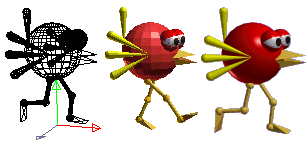
Features
3D Modeler - Create and modify 3D models. Built-in primitives such as spheres, cylinders, platonic solids, etc.; mesh-edit and subdivision; splines, extrusion, lathing, modifiers, bevel and warps,
TrueType font support - 2D and 3D extruded text for any TrueType font.
OpenGL based real time operation,
Import and modify .3DS (3D Studio), .LWO (Lightwave), and .OBJ (Wavefront) object files,
Export .3DS files,
Built in 3D Object browser,
Jointed character editor,
Morph targets,
Anti-aliased software renderer for high quality, production quality images,
Create 3D scenes and animations and output .AVI movie files, .JPG and .BMP images,
Supports textures, bump maps, soft shadows, spotlights, fog, and much more,
Texture support for .BMP, .GIF, and .JPG format files,
Print images of scenes and models.
OpenGL shaders for realistic previews.
Scripting language.
Plig-ins for parameteric shape and object export
what is the merit of it.. it's able to render image as image file for your works
mostly free-professional level 3d softwares aresn't support rendering feature
but it's give u chance to have rendering throgh there
offical site : http://www.anim8or.com/main/index.html
[color=orange]accessory tools
1.CamStudio (Free opensource)

CamStudio records screen activity from your Windows Desktop into standard AVI movie files.
It is an ideal tool for developing videos to demonstrate features of a new software
or any other task that requires the capture of desktop activity.
The program is easy to use, and you can select an area or full desktop for recording.
You can adjust the video quality settings to reduce file size,
use custom cursors and add a soundtrack through your microphone or speakers.
Furthermore, you can add screen captions to your desktop while recording.
These captions are anti-aliased, high quality images that support text display in multiple languages.
What is better.. this totally Free~!
offical site : [u][color=#0000ff]http://www.camstudio.org/
aight~! we had look around 3d Grahpic tools and Free opend solutions
Next time, i'd explain around more information of Free stuffs
Cya~! and enjoy it !
ADDITION:
1. Using GMAX for proceed ur custom graphics rapidly
[/color]
[color=#de994e][COLOR=white]Introduction:
Welcome to Modding with GMAX .
You'd be reached the largest collection of 3d sftuff tutorials out there.
I've written these links of tutorials from as remember
Hopefully this will makes useful for make 3d grahpics look more "advanced".
especllay Aircraft and all turned around units what contained 17 each degrees in GRP file
Note :
basically Gmax unailable Rendering ur 3d model into 2d image files such as bmp,jpg,gif,pcx,tga etc...
so u have to get other third party redner utility
i'll Explain about that this GMAX section
first off, To download gmax, visit the http://www.turbosquid.com/gmax
and to start gmax,u should register gmax
if Registration code not working or didn't arrived then visit here
[u][color=#0000ff]http://www.turbosquid.com/Forum/Index.cfm/...tThreadID/15975
and have any question of GMAX just visit here
[u][color=#0000ff]http://www.gmaxforum.com/
[color=#de994e]GMAX Tutorials [/COLOR
if u coudn't follow steps to get Running GMAX
then just follow this Flash video tutorials
[u][COLOR=#0000ff]http://pages.infinit.net/browser/Tutorials...ation_Guide.swf
note: u guys have to Remember this
Basically gmax and 3dmax is same tools both give u same layout and configurations
So probably u guys would make figrue out by practice just 3dsmax tutorials
[color=#DE994E]Guide to starting with gMax
[u]http://www.simviation.com/gryphon/tutorials/gMax_00.htm
[color=#de994e]Gmax Rolling Stock Tutorial
[u]http://www.worldoftrainz.com/index.htm
[color=#de994e]Gmax Tutorial Introduction document file
[u]http://www.fileplanet.com/122467/120000/fi...al-Introduction
[color=#de994e]Tutorials: GMax Basic SC4 Wall Creation,
GMax Curved Wall, Curved Window, Roof,
Trim and Texture, Creating Arched Windows,
Modifying Solid Objects, Texturing - a step by step guide, and more.
[u]http://couchspuds.homestead.com/Library4.html
[color=#de994e]News and Announcements, Essential Gmax Tools,
Using Gmax with UnrealEd 3.0, Maxscripts,
Tips and Tricks, Tutorial Bank, Gmax to 3D Explorer, and much more!
[u]http://www.davidhsmith.net/gmaxindex.htm
modelling and texturing(paint ur modell)
[color=#de994e]Couchspud's Freeland 3D Stuff
[u]http://couchspuds.homestead.com/Library4.html
[color=#de994e]GMax Tutorial based on MaxisBrian's tutorial
[u]http://couchspuds.homestead.com/files/gmaxbasic.htm
[color=#de994e]DarkMatter's Simtropolis gmax Tutorials
[u]http://www.simtropolis.com/forum/messagevi...8&enterthread=y
[color=#de994e]DarkMatter's Simtropolis Guide to House-Building in gmax
[u]http://www.simtropolis.com/forum/messagevi...7&enterthread=y
[color=#de994e]Lord_Quillian's Simtropolis Tutorial on Night Lighting and Night Windows
[u]http://www.simtropolis.com/forum/messagevi...2&enterthread=y
[color=#de994e]Deadwood's Simtropolis B.A.T. Texturing Tutorial for Photoshop Users
[u]http://www.simtropolis.com/forum/messagevi...8&enterthread=y
[color=#de994e]JoshuaC's Simtropolis EZ Skyscraper
[u]http://www.simtropolis.com/forum/messagevi...4&enterthread=y
[color=#de994e]Gmax - Texturing Part 1
[u]http://airspace.uhk.cz/mlk/msfs/tutorials/...xturing_01.html
[color=#de994e]Let's make train 3d with gmax
[u]http://www.geocities.jp/yuuchankellyy/gmaxe.html
[color=#de994e]Gmax and 3dmax Video tutorial
[u]http://www.fileplanet.com/filelist.aspx?s=91443&v=0
[color=#de994e]Modeling a P-38 Lightning Fighter
[u]http://www.flightsim.com/cgi/kds?$=main/howto/gmax.htm
[color=#de994e]GMAX Tutorial - Texturing
[u]http://airspace.uhk.cz/mlk/msfs/tutorials/gmax/index.html
[color=#de994e]UVWmapping and 2d art work ('skinning')
[u]http://www.quake3bits.com/htm/tutorials/gm...lling_with2.htm
[color=#de994e]Gmax Essential Tools
[u]http://www.davidhsmith.net/Essential_Tools.htm
[color=#de994e]Gmax scripts search listed site
[u]http://www.scriptspot.com/start.asp?p=main...earchField=gmax
total 3d graphics informations and community
[color=#0000ff][u]http://www.3dbuzz.com/vbforum/sv_home.php
[color=#0000ff]http://forums.cgsociety.org/
[color=#0000ff]http://www.3dtotal.com/
[color=#0000ff]http://www.3dm3.com/
3dgame resource site [u][color=#0000ff]http://www.psionic3d.co.uk/news.php
custom 3d Game models
[color=#de994e]Most FPS 3d game custom models
[u]http://boards.polycount.net/ubbthreads.php
[color=#de994e]WarCraft3 custom models and modding tutorials
[u]http://www.wc3sear.ch/index.php
[color=#de994e]Rendering Gmax 3dmodel to images
[u]note:
if want images of ur model in Gmax, other one third party renderer is here
u might read attentions and pick one's steps if haven't experience of GMAX and
third party redering softwares
[u]http://kupio.lunarpages.com/%7Etru7h02/halo/gmax_render/
[color=orange]* Update : 2006/09/07
JKA: Simple Sword Modelling Tutorial- FileFreak Forums
[u]http://www.filefreak.net/archive/index.php?t-159.html
[color=#de994e]Modeling a P-38 Lightning Fighter
[u]http://www.planesimulation.com/gmax1.htm
[color=orange]- How to creat GENERIC models
[u]http://www.psionic.pwp.blueyonder.co.uk/tu...wpoly/gmod.html
note: this tutorials are written for Milkshape3d(not Gmax and 3dsmax)
but all 3d software same from eachother almost close
they are have most silmilar toolset and funtions and same use way
So just refer this tuto then u could make like that with use GMAX and 3dsmax
Authour is [u][color=#0000ff]http://www.psionic3d.co.uk
[color=orange]LOWPOLY TUTORIALS and PHOTOSHOP TUTORIALS
for Creat Game Art
[u][color=#0000ff]http://www.psionic3d.co.uk/page.php?3
ADDITION:
Modelling Video Tutorial
note : To get these Videos should sign in http://www.fileplanet.com/ Account
and login at first
I. Modelling
modelling the pink DOOM demon
modelling a head from photo reference
modelling a head
modelling another head part 1
modelling another head part 2
modelling another head part 3
modelling another head part 4
Modelling a low-poly head in 3ds max 5 - Indeo Video
Completely modeling and uving a male model
modelling a rocket launcher
modelling Brom's dumb looking warrior part 1
II. Skinning
skinning an ogre head
skinning Magdale
The Second : creat a color pallet for RetroGrp to use in Photoshop
1. get palette file from your image in Photoshop
Now someone of u could want use palette for RetroGRP
If you had follow the first tutorial at above, you have to export as Palette file which is colours informations of ur image
notice this, if u wanna get *.pal - microsoft pallete then image mode should Indexed mode currently
if present mode isn't that Color Table command will grayed out
ok then go to menu as Image -> mode -> Color Table command in Photoshop
and then choose save button and type name and select file type as *.pal - microsoft pallete
as like below image ( I use Load operation image just refer from it )
 click image
click image ok then you got an Palette file but u should know what is the issue to use in RetroGRP
you make sure convert your palette file to StarCraft Palette format
(it's own palette format it has different fomat from microsoft pallete *.pal )
Becuzz RetroGRP doesn't support microsoft pallete *.pal format
if try to load that in RetroGRP that will Crash Down
u guys should use PALEDIT which is editor to convert Palette format between serveral Palette fomats for RetroGrp to use
2. how to use Paledit to convert for RetroGRP
PALEDIT is palette converting Tool to use palette for many image editors and Modding tools
it's so Simple to use
First , load any Palette format then colours table filled as same Colours of the Palette
and then Check save file fomat to set which u'd want fomat

To convert for Retro, make sure check on SC (Animation) at the near center of bottom
and Save as *.Pal extension
ADDITION:
How to apply SC Palette as to Custom image in the GIMP
Overview
alright~! here is Another tutorial for Advanced modder is
i found out how to load / matching image with pallet while using GIMP just moment ago
as uguys know, GIMP is very good editor to make pixelbased image
what is better that's Powerfull and Totally Freeware
and smany people try use
so this tutorial will very useful for someone who's want make SC gfx with GIMP
Main Contents of Tutorial
-----------------------------------------
The first requirement conditions
1. install GIMP
2. get an image file which contained SC Palette information (
 SC_Palette for GIMP.zip )
SC_Palette for GIMP.zip )or get original Source BMP of SC from GRP file
-------------------------------------------
Steps
Adding SC pallet in pallet list of GIMP
1. run GIMP at first

2. first all, you make sure adding Palette in the Palette list of GIMP
3. file- open an image file which is contained SC Palette information then u can add pallete label in list
(i had attach file which is the Palette Collection at here if didn't get from this Download link : NJ's Palette Collection )
for example, open SC_unit_building.BMP file, Among Attached the Palette Collection
4. then appear new window and u can see many menus at top side if it's first time what u open the file in GIMP
5. go to "Dialogs" in menu and select Pallete (hotkey is Ctrl+P)

[COLOR=#ffa500
6. now u can see pallete list windows , point over at center of blank][/COLOR]

ADDITION:
7. and right click then appear popup menu... select "import Pallette..."

8. in Import Pallette window... seclect radio bt "Image file..." in Select source option
9. then you'll see changing Preview
if that Preview has show all right , type an name for Palette list at the Palette name box
and click [Import] btn then u can see added pallete label in list like below

ok done, now u can use this pallette for image anytimes
Set the present palette to listed SC palette
When u'd like to creat image from scratch in gimp, set palette to SC palette
cause if u does paint without non-SC colours , Probably image doesn't looks same like as your mind in game
So it is important pre-set for the starting of your work
1. Before u have save file, make sure change image mode to index mode in GIMP
Follow below step to do it
make new document or open an completed image file

go to menu - Image -> Mode -> and select indexed .. for changing mode

if present image is already index mode, then turn to RGB

and change back to index
ADDITION:
you'll see "indexed color conversion" window
check "Use custom palette" in the colormap option and click on thumbnail image
then appears Palette list which dropdown list
Choose one as u'll use SC palette

now~! you must do uncheck "Remove unused colors from final pallette"

it's done, current image changed colours in the same to SC pallette
if u want see how it setted colors of the present image,
goto Dialogs menu -> Colormap
</span>

then u can see present colors what kind image have the colours
how does colours look in the pallete preview ? is that same as SC colors now?

if it does, it's the say ok u save the file
notice : that could be show different count of row and line but if see number that same to palette set
just look propertice of indexed number
and u can edit color for each indexed number
double click color and appear edit color window then u can change color as u please
[url=http://img237.imageshack.us/my.php?image=14pu2.gif]</a>

///// Remeber that the BMP's for StarDraft SE's GRP Converter are normal
256-color bmp's, RetroGRP uses RLE encoding. //////
So when u have save file make sure set the format for BMP
Bonus Tip
when u'd painting with color u need to pick only assigned colour in palette
u can pick colour with colormap window after change mode to Indexed color
try use the colormap window like as color picker

ok, u can make and match image to SC grp with use GIMP
Also, GIMP is Freeware,there is no problem to use for make SC grpahics
it's really Good for Free user, try this then uguys will love this
i'd like to post links of GIMP tutorials a little bit to this thread
there are many tutorials in world wide web
so u could make find GIMP tutorials by searching with GooGle
[CENTER]------------------------------------------------------------------[/CENTER]
[CENTER][ Download able GIMP Links ]
The GIMP for Windows (version 2.2.13, fixed installer)
If this is the first time you're installing The GIMP, you will also need GTK+ 2 Runtime Environment below
Download[/CENTER]
[CENTER]GTK+ 2 Runtime Environment ( for Windows 2000 and newer)
This package is required to run The GIMP on Windows 2000 and newer. If you have older version of Windows, install GTK+ 2.6 instead.
Download
GTK+ 2 Runtime Environment (for Windows 98 *nirvanajung and NT4)
This package is required if you want to run The GIMP on Windows 98, ME or NT4. It is recommended to use GTK+ 2.10 on Windows 2000 and newer. Download
------------------------------------------------------------------[/CENTER]
GIMP Tutorial of offical site
http://www.gimp.org/tutorials/
VIDEO tutorial of GIMP
http://video.google.com/videosearch?q=Gimp
Grokking the GIMP
http://gimp-savvy.com/
GIMP Wiki
http://wiki.gimp.org/gimp/
Getting Started with The GIMP
http://www.gilesorr.com/papers/gimp-tutorial/gimp.html
Searched GIMP Tutorials of graphicssoft.about.com
http://graphicssoft.about.com/od/gimptutorials/
Have fun ~! ^_^
ADDITION:
Dig out structure of the SC-Special Palette/colors
introdcution
hey guys~! i have an Good news for urs in here !
especialy this thread good for graphic modders who's want know
about use the Special palette for creating Custom Graphics
what is good news?... alright~! listen .....
May many of you have been wondering that about using colours of SC special pallette, right? and ditto here
Basically... when have decompiling the thingy/*.GRP to BMP
there are many of another colours Which GRP are " explosion / special effect
/ particle / flames / lights effects ....etc.. " mainly
when you've got decompiled BMP's , u couldn't see colours correctly on image
Also some of images are looks very weird like as inversed colours
cause they containes just an Default SC colors So thay doesn't look as like in game gfx
i have to find out their correctly colors and i used other way,
that way is Reverse thinking of pictorial pallete
what is that mean?... here going details.........it's really an funy way
if u read my thread about pallette , u know about principle of pallette already
ok.. then what i had use which way?...
i just made GRP with the picture which looks same as SC pallette
just like this... take look

Right~! its the image there is an pictured object which does look same of pallette colours
and this image compiled into GRP
so then if that used for Terran's Command center or anothers ...whatever...
that GRP will Displayed as the picture like as pallette
that's an kernel of my method what i how to found out the special pallette ~!
in images.dat properties of Datedit/Asnall3,Zero, there is settings about pallete
i used special image "unit\thingy\TbangX.grp" and another explorsion GRP too
and I had set that images uses Special pallete and uses speical colors of palatte propertices
uguys can see that in DatEdit/ Arsenal3,Zero...
[url=http://img304.imageshack.us/img304/8646/14pv1.gif]

as like above reference image, uguys try to set image has use special palette for owns and give an special color
saved images.dat file into MPQ After change the settings like that
so then that Command center will Displayed colors with used palette and colors
like this.... i just ran SC-Map editor cause that is best way to see as same in game
[url=http://img435.imageshack.us/img435/8887/16sj.gif]

[font=Arial][size=2]SPECIAL / YELLOW [FONT=Arial][SIZE=2]

SPECIAL / GREEN

SPECIAL / BLUE 1

SPECIAL / BLUE 2

but uguys realised out which coulours are different a bit from Disaplyed GRP
in comparison with this

it is yellow colors

what could u see the different ? there is a few differece colors from Referenced palettes
ADDITION:
Take a look the colors of the first horizontal line
I had change from #1 till #14 colors cause those indexed numbers are applied to opacity from Background
and 4th line, #32~#36 color is opacity too So palettes dirve for see the opacity as good and easy
if someone would like to creat or edit Explsion gfx as different appearanced looks
but make sure notice most colours has own opacity rate against to Background colour a little bit in game SC
that's the special feature of Palette property
for example, here are images which are applied as "Default/Default" and " special / yellow"
just take comparative look
Default

yellow

How they does looks ? As ugus Seen, yellow is nearly correct to essential colors
Baically... that reference images are makes understand to which about rate of opacity
cause I had use background tranceparence color as R0 G255 B0
and opacity colors is more darkness than backgrond
the Opacity colours are more darkness and opacity rate is getting down from each other
so in a yellow palette, that shows gradient darkness with Green and on 4th line too
greenness set is my color set for understand to rate of opacity
But Remember about this issue,
Special palette has use Only 36colors with 4 lines of the palette
im not sure why they are use like that but when i had use all colors for the reference picture
Game does Crashed
i guess the special palettes are just used colors as that limit
Note: This maded palettes are not correct as Game Screenshot to totally
but Colours are nearly correct Original colors which showed in game SC
and notice about opacity colors, make sure handle that for making gfx as well as artlessly
alright~! that is a general idea of Special Palette[FONT=Arial] and other speical palettes are same
I'd like to show urs which replaced colours like as Actual Special colours of the Effect graphics
Also uguys can get these Special Palettes from Attached file from bottom of this page
there is Speical Palette all palette file maded as Microsoft™ *.PAL file
if want use these palettes for non-supporting Programs which file is Microsoft™ *.PAL format
make sure convert to other purpose format with use PALEDIT
[FONT=Impact][SIZE=5]
DownLoad :
 PALETTE_PACKAGE.zip (60.3 KB)
PALETTE_PACKAGE.zip (60.3 KB)ADDITION:







Another Free image editor
-which is good enough to use for ur custom image
[/COLOR]
hey guys, i have good infomation for urs who want good free image editor
for creat and edit starcraft gfx
this time i'd like to introduce the PictBear which free software and having Strong functions and Feature of paint
Today, most widely used image solution is Adobe Photoshop
Photoshop really have Strong functions and full Feature for creating art
but it's quite costly much
Fortunately, there is one of free software which stand comparison with Photoshop
that is the PictBear
when i use the picbear at first, i felt it's so analogous to Photoshop interface and Features
And i can say that is really equal to Photoshop for the most part
Also the why that i suggest it is so Easy to use palette management
that's most reason what i highly recommend the PictBear for ur custom starcraft gfx
ADDITION:
Introduction of PictBear Second Edition
Feature of paint software PictBear SE

- It is a free software.
- Having Powerful toolset

- Strong customizing function.
- Real layer function.

- The reading and writing of GI
F/PNG/JPEG is supported.
- A variety of image types are supported.
- The filter is extensible in the filter plug-in.
- The correspondence format is extensible in the plug-in.
- Script function to automate processing.
- Easy-to-use palette management.


- It is possible to use it easily with UI without the habit
if u want visit official website go through here
http://www.excite.co.jp/world/english/web/...p=JAEN&wb_dis=2
The PictBear made by janpanese so basicly most website writen with japanese text
Notice :
[color=orange]
if u try install it, when installing it will show error msg window at last,
that why is installer try install script file with janpanese text
but if ur windows not installed japanese language system
that will appear that message
Anyways if that will show or not just click ignore and pass that step
that is not big deal just click to ignore every times
and when u try run it first time should choose used language to english
How to make matching palette for custom image
1. first off u need to get palette information from SC image or Act file(kinda a palette format)
[color=orange]Introduction of PictBear Second Edition
Feature of paint software PictBear SE

- It is a free software.
- Having Powerful toolset

- Strong customizing function.
- Real layer function.

- The reading and writing of GI
F/PNG/JPEG is supported.
- A variety of image types are supported.
- The filter is extensible in the filter plug-in.
- The correspondence format is extensible in the plug-in.
- Script function to automate processing.
- Easy-to-use palette management.


- It is possible to use it easily with UI without the habit
if u want visit official website go through here
http://www.excite.co.jp/world/english/web/...p=JAEN&wb_dis=2
The PictBear made by janpanese so basicly most website writen with japanese text
Notice :
if u try install it, when installing it will show error msg window at last,
that why is installer try install script file with janpanese text
but if ur windows not installed japanese language system
that will appear that message
Anyways if that will show or not just click ignore and pass that step
that is not big deal just click to ignore every times
and when u try run it first time should choose used language to english
How to make matching palette for custom image
1. first off u need to get palette information from SC image or Act file(kinda a palette format)
[color=orange]2. To get palette information
open custom image which have palette information of StarCraft unit

ADDITION:
Notice :
when u try open BMP file which exported BMP by Retro GRP
that would be can't load BMP into PictBear interface
i don't know why that can't Retro GRP's BMP file , what i can think the reason that maybe Retro GRP decompiler dump out the BMP with something different format with other
So if want load what exported from RetroGRP u should resave by other Tools
such as MS-Paint or sometihng
if don't want resave with anyother tools then u should get BMP file from StarDraft-GRP editor or SF's GRPeditor or CV5 tool
3. Anyway if load image done, go to menu into image - Palette - Edit palette....

4. then u can see the image of palette information in Edit Palette window
if u want make palette file with current propertice, click Save.. button

and give the name as u please such as Sc_unit_default and i suggest palette format to ACT format
5. now u can use that Act file when u need load palette for ur any images
7. To replace colors with SC palette,
now open any custom image on Pictbear,

and go to menu into image - Image Type and select Index color...
then appear a index color dialog , select custom in palette list then
u can see the image of palette information in Edit Palette window
8. click Open.. button and choose Act file, which palette for each kind of image
9. if ur palette load done, click ok button
if u want replace palette in during anytime then go to menu to image - - Palette - Edit palette....

and as same above, click Open.. button and choose Act file, which palette for each kind of image
10. if u want use layer funtion for creat easily and effectively u should change image mode to Full color...

11. To Paint from scratch with SC colours,
select menu to File - New , and appear new image dialog
set image size to fit ur custom unit and set type to index color
(if u want use layer funtion then change image mode to Full color...)
Background color just set as u please (i suggest black background but white is fine )
ADDITION:
11 . if change image mode to index color...
u should load StarCraft palette and pick color to paint color with brush
but if u set Full Color ... that unable use specific palette
So u should open another SC cutsom image which haved a StarCraft palette
and in both opened images , activate an SC cutsom image and select color in the palette pannel

and activate ur working image and paint color

and save as BMP file finally
Aight, we had find out what is PictBear and what we can do with it for Starcraft custom image
i think if uguys don't have Photoshop or Paintshop and anyother commercial use softwares
I highly recommend it, it's really good enough to use for creating custom image
if u want have it , get from this link
http://sleipnir.pos.to/cgi-bin/d/download.cgi?dl=epbse_rc5
and i had attach Act files which StarCraft palette for use with Pictbear
[/COLOR]
Have fun with this
Looking for around 3d Grahpic tools
Introduction
Welcome, here is a tutorials to dealing solutions with the 3d Grahpic tools for creat custom units/buildings and Animations(not iscript.bin)
These tutorials would enable you to understand
around in the creation of 3d grahics to convert as StarCraft GRP
Before begining... are uguys like creating own custom unit sprite ?
and r uguys creating all images with inconvenience ?
then u guys should work with use 3d tools,
cuz most unit are divided with 17 turned images
and their figure of angles are defferent each other by difference viewpoints
u guys might draw and paint ur units if u work in just 2d image editor
but u could make works each all 17 angles by just creat at once with use 3d tools
aight then, let's look around 3d editors
Professional Solutions
1.3DSMAX
3dsmax is Professional Media & Entertainment Solutions for Game Graphics,3d Animations,
creative and media professionals
productive feature set designed to accelerate workflow,
3ds Max is the leader in 3D animation for game development,
design visualization, visual effects, and education.
Also, that is most popular software of 3d creative

2.Maya
Maya Complete integrates the world's foremost Create superior digital content,
modeling, animation, visual effects and advanced rendering technologies
into one complete workflow solution. It's the world’s most comprehensive 3D software
especally Maya most popular in film industry
film King Kong,The Da Vinci Code created sepcial visual by Maya
that's rock in the 3d creative
3.XSI-Softimage
the character production software.
Featuring completely non-destructive workflow,
XSI makes life easier by enabling changes on rigged & animated characters
and Creating High-Quality Characters
especally, Half-Life2 is created all contents by used XSI-Softimage
but u guys have to know this, 3dsmax and Maya so expensive price to buy
so many of u wanna low cost or free,opensource 3d edit tools
and besides, have to got Very good functions and capability
but don't worry about that, there are many Free 3d creat tools
and Also they got so many good functions and friendly UI
Free 3d creat tools
1.Gmax - i want to highly recommend this tool for begining 3d software
it's called small 3dsmax cuz if u wanna more capacity tools like 3dsmax
then get G-max it's totally same tool with 3dsmax and also that's all free
Also Gmax buited by 3dsmax developer of staff
but if u when rendering images to files u have to get renderer plugin
that's different of function from 3dsmax
follow this url then u could get that
offical Gmax offer site : [u]http://www.turbosquid.com/gmax
Gmax free renderer Script : [u][color=#0000ff]http://kupio.lunarpages.com/%7Etru7h02/halo/gmax_render/
2.blender
Blender is the open source software for 3D modeling, animation, rendering,
post-production, interactive creation and playback.
Available for all major operating systems under the GNU General Public License.
it's quite capacity tools for ur creation of 3d Art
especally it's features available Render to images and Animations as any format
but that didn't got friendly UI so u guys might be confuse in UI and configurations
that's just ur job what need to figure out
offical site : [u][color=#0000ff]http://www.blender.org/
3.xsi modtool
The SOFTIMAGE|XSI Mod Tool gives you full access to all of the professional character creation
features available in the industry's only completely
non-destructive character workflow?SOFTIMAGE|XSI.
This free game modification utility guides 3D professionals,
as well as experienced modders and novices,
through all of the features and functionality for building
and texturing artwork in XSI and for creating and rigging characters,
props, and environmental elements.
Use the Mod Tool to mix and blend animations or render interactively
and then simply export the models to your game.
but XSI Mod Tool features unailable Render to images and Animations as any format
that just available export the models as each 3d format with use exporter plugin,script
so may got some screen capture program
offical site : [u][color=#0000ff]http://www.softimage.com/community/xsi_mod_tool/default.aspx
[color=orange]4. Anim8or
Anim8or is a 3D modeling and character animation program that is not as a commercial endeavor While it is far from a complete professional level application like 3DStudio MAX or Lightwave, it has enough capability to be of use to others
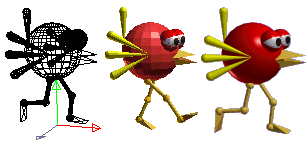
Features
3D Modeler - Create and modify 3D models. Built-in primitives such as spheres, cylinders, platonic solids, etc.; mesh-edit and subdivision; splines, extrusion, lathing, modifiers, bevel and warps,
TrueType font support - 2D and 3D extruded text for any TrueType font.
OpenGL based real time operation,
Import and modify .3DS (3D Studio), .LWO (Lightwave), and .OBJ (Wavefront) object files,
Export .3DS files,
Built in 3D Object browser,
Jointed character editor,
Morph targets,
Anti-aliased software renderer for high quality, production quality images,
Create 3D scenes and animations and output .AVI movie files, .JPG and .BMP images,
Supports textures, bump maps, soft shadows, spotlights, fog, and much more,
Texture support for .BMP, .GIF, and .JPG format files,
Print images of scenes and models.
OpenGL shaders for realistic previews.
Scripting language.
Plig-ins for parameteric shape and object export
what is the merit of it.. it's able to render image as image file for your works
mostly free-professional level 3d softwares aresn't support rendering feature
but it's give u chance to have rendering throgh there
offical site : http://www.anim8or.com/main/index.html
[color=orange]accessory tools
1.CamStudio (Free opensource)

CamStudio records screen activity from your Windows Desktop into standard AVI movie files.
It is an ideal tool for developing videos to demonstrate features of a new software
or any other task that requires the capture of desktop activity.
The program is easy to use, and you can select an area or full desktop for recording.
You can adjust the video quality settings to reduce file size,
use custom cursors and add a soundtrack through your microphone or speakers.
Furthermore, you can add screen captions to your desktop while recording.
These captions are anti-aliased, high quality images that support text display in multiple languages.
What is better.. this totally Free~!
offical site : [u][color=#0000ff]http://www.camstudio.org/
aight~! we had look around 3d Grahpic tools and Free opend solutions
Next time, i'd explain around more information of Free stuffs
Cya~! and enjoy it !
ADDITION:
1. Using GMAX for proceed ur custom graphics rapidly
[/color]
[color=#de994e][COLOR=white]Introduction:
Welcome to Modding with GMAX .
You'd be reached the largest collection of 3d sftuff tutorials out there.
I've written these links of tutorials from as remember
Hopefully this will makes useful for make 3d grahpics look more "advanced".
especllay Aircraft and all turned around units what contained 17 each degrees in GRP file
Note :
basically Gmax unailable Rendering ur 3d model into 2d image files such as bmp,jpg,gif,pcx,tga etc...
so u have to get other third party redner utility
i'll Explain about that this GMAX section
first off, To download gmax, visit the http://www.turbosquid.com/gmax
and to start gmax,u should register gmax
if Registration code not working or didn't arrived then visit here
[u][color=#0000ff]http://www.turbosquid.com/Forum/Index.cfm/...tThreadID/15975
and have any question of GMAX just visit here
[u][color=#0000ff]http://www.gmaxforum.com/
[color=#de994e]GMAX Tutorials [/COLOR
if u coudn't follow steps to get Running GMAX
then just follow this Flash video tutorials
[u][COLOR=#0000ff]http://pages.infinit.net/browser/Tutorials...ation_Guide.swf
note: u guys have to Remember this
Basically gmax and 3dmax is same tools both give u same layout and configurations
So probably u guys would make figrue out by practice just 3dsmax tutorials
[color=#DE994E]Guide to starting with gMax
[u]http://www.simviation.com/gryphon/tutorials/gMax_00.htm
[color=#de994e]Gmax Rolling Stock Tutorial
[u]http://www.worldoftrainz.com/index.htm
[color=#de994e]Gmax Tutorial Introduction document file
[u]http://www.fileplanet.com/122467/120000/fi...al-Introduction
[color=#de994e]Tutorials: GMax Basic SC4 Wall Creation,
GMax Curved Wall, Curved Window, Roof,
Trim and Texture, Creating Arched Windows,
Modifying Solid Objects, Texturing - a step by step guide, and more.
[u]http://couchspuds.homestead.com/Library4.html
[color=#de994e]News and Announcements, Essential Gmax Tools,
Using Gmax with UnrealEd 3.0, Maxscripts,
Tips and Tricks, Tutorial Bank, Gmax to 3D Explorer, and much more!
[u]http://www.davidhsmith.net/gmaxindex.htm
modelling and texturing(paint ur modell)
[color=#de994e]Couchspud's Freeland 3D Stuff
[u]http://couchspuds.homestead.com/Library4.html
[color=#de994e]GMax Tutorial based on MaxisBrian's tutorial
[u]http://couchspuds.homestead.com/files/gmaxbasic.htm
[color=#de994e]DarkMatter's Simtropolis gmax Tutorials
[u]http://www.simtropolis.com/forum/messagevi...8&enterthread=y
[color=#de994e]DarkMatter's Simtropolis Guide to House-Building in gmax
[u]http://www.simtropolis.com/forum/messagevi...7&enterthread=y
[color=#de994e]Lord_Quillian's Simtropolis Tutorial on Night Lighting and Night Windows
[u]http://www.simtropolis.com/forum/messagevi...2&enterthread=y
[color=#de994e]Deadwood's Simtropolis B.A.T. Texturing Tutorial for Photoshop Users
[u]http://www.simtropolis.com/forum/messagevi...8&enterthread=y
[color=#de994e]JoshuaC's Simtropolis EZ Skyscraper
[u]http://www.simtropolis.com/forum/messagevi...4&enterthread=y
[color=#de994e]Gmax - Texturing Part 1
[u]http://airspace.uhk.cz/mlk/msfs/tutorials/...xturing_01.html
[color=#de994e]Let's make train 3d with gmax
[u]http://www.geocities.jp/yuuchankellyy/gmaxe.html
[color=#de994e]Gmax and 3dmax Video tutorial
[u]http://www.fileplanet.com/filelist.aspx?s=91443&v=0
[color=#de994e]Modeling a P-38 Lightning Fighter
[u]http://www.flightsim.com/cgi/kds?$=main/howto/gmax.htm
[color=#de994e]GMAX Tutorial - Texturing
[u]http://airspace.uhk.cz/mlk/msfs/tutorials/gmax/index.html
[color=#de994e]UVWmapping and 2d art work ('skinning')
[u]http://www.quake3bits.com/htm/tutorials/gm...lling_with2.htm
[color=#de994e]Gmax Essential Tools
[u]http://www.davidhsmith.net/Essential_Tools.htm
[color=#de994e]Gmax scripts search listed site
[u]http://www.scriptspot.com/start.asp?p=main...earchField=gmax
total 3d graphics informations and community
[color=#0000ff][u]http://www.3dbuzz.com/vbforum/sv_home.php
[color=#0000ff]http://forums.cgsociety.org/
[color=#0000ff]http://www.3dtotal.com/
[color=#0000ff]http://www.3dm3.com/
3dgame resource site [u][color=#0000ff]http://www.psionic3d.co.uk/news.php
custom 3d Game models
[color=#de994e]Most FPS 3d game custom models
[u]http://boards.polycount.net/ubbthreads.php
[color=#de994e]WarCraft3 custom models and modding tutorials
[u]http://www.wc3sear.ch/index.php
[color=#de994e]Rendering Gmax 3dmodel to images
[u]note:
if want images of ur model in Gmax, other one third party renderer is here
u might read attentions and pick one's steps if haven't experience of GMAX and
third party redering softwares
[u]http://kupio.lunarpages.com/%7Etru7h02/halo/gmax_render/
[color=orange]* Update : 2006/09/07
JKA: Simple Sword Modelling Tutorial- FileFreak Forums
[u]http://www.filefreak.net/archive/index.php?t-159.html
[color=#de994e]Modeling a P-38 Lightning Fighter
[u]http://www.planesimulation.com/gmax1.htm
[color=orange]- How to creat GENERIC models
[u]http://www.psionic.pwp.blueyonder.co.uk/tu...wpoly/gmod.html
note: this tutorials are written for Milkshape3d(not Gmax and 3dsmax)
but all 3d software same from eachother almost close
they are have most silmilar toolset and funtions and same use way
So just refer this tuto then u could make like that with use GMAX and 3dsmax
Authour is [u][color=#0000ff]http://www.psionic3d.co.uk
[color=orange]LOWPOLY TUTORIALS and PHOTOSHOP TUTORIALS
for Creat Game Art
[u][color=#0000ff]http://www.psionic3d.co.uk/page.php?3
ADDITION:
Modelling Video Tutorial
note : To get these Videos should sign in http://www.fileplanet.com/ Account
and login at first
I. Modelling
modelling the pink DOOM demon
modelling a head from photo reference
modelling a head
modelling another head part 1
modelling another head part 2
modelling another head part 3
modelling another head part 4
Modelling a low-poly head in 3ds max 5 - Indeo Video
Completely modeling and uving a male model
modelling a rocket launcher
modelling Brom's dumb looking warrior part 1
II. Skinning
skinning an ogre head
skinning Magdale
Report, edit, etc...Posted by CheatEnabled on 2007-01-22 at 15:36:21
Whoa! A lot to read, but it looks good.
Report, edit, etc...Posted by nirvanajung on 2007-01-28 at 20:01:12
thx .... ur post made to i add tutorial to here since i coundn't add post to last post lol
continued tutorials from above
skinning the Cacodemon part 1
skinning the Cacodemon part 2
skinning the Cacodemon part 3
skinning the Cacodemon part 4
skinning the Cacodemon part 5
skinning a male head
skinning Mole's boots
skinning the terminator chick's head part 0
skinning the terminator chick's head part 1
skinning the terminator chick's head part 2
skinning the terminator chick's head part 3
skinning a greyscale head
sharpening a head skin part 1sharpening a head skin part 2
skinning a male head with a pony tail
shading a head skin part 1
shading a head skin part 2
shading a head skin part 3
shading a head skin part 4
skinning a metal panel part 1
skinning a metal panel part 2skinning a metal panel part 3skinning dragonito
III. Painting
painting a head
painting a face
shading a metal button
speed painting
UVW Video Tutorial 1 of 3 -3DSMax ( but GMAX is apply same ways mostly)
3DSMax UVW Video Tutorial 1 of 3
Video training for 3D Studio Max ( GMAX is apply same ways mostly)
http://www.simplymax.com/
Ceating a character from start to finish and some other written tutorials
http://www.poopinmymouth.com/tutorial/tutorial.htm
Rigging in 3dsmax (only first section is free)
http://movielibrary.lynda.com/html/modPage.asp?ID=94
http://www.swrebellion.com/modules.php?nam...wdownload&cid=2
]Unwrapping UVW Textures for model
http://world-editor-tutorials.thehelper.net/unwrap.php
3dsmax tutorials page of 3dluvr.com ( GMAX is apply same ways mostly)
http://www.3dluvr.com/content/maxedout.php
poop's tutorials
who's Character artist on Game industry
- it's really great tutorials resource
http://www.poopinmymouth.com/tutorial/tutorial.htm
VIDEO TUTORIAL - MODELLING DEMON CREATURE
http://savefile.com/files/49238
i'd like write about how to use this renderer as step by step for Beginers
when i free
Anyway.... have fun this~![/COLOR]
Import WarCraft3 3d model Within GMAX
-without having WarCraft3 Game package in ur System
ex image :

hey guys~! In this time, i'll tell how to import WarCraft3 model (MDX-file) into GMAX's Scene
and uguys don't have to buy and install WarCraft3
just get Custom model which posted Cusotm WarCraft3 model by moders who's in WarCraft3 modding Community
and import model with use GMAX and render to image or capture display to image or Video
please note this, this tutorial isn't focuse for Creating WarCraft3 model which MDX file format
it's focus for just loading and viewing Custom WarCraft3 model file into GMAX
and then uguys just use that model or make model as refrence image which base model for ur mod's graphics
aight then here we go~!
l . Wat u need Tools
1. GMAX
- i'll not explain about this bcuzz if u look this post then u already know wat GMAX is...
2. WarCraft3 model importing Script for 3dsmax/GMAX
- this Script is able to import WarCraft3 mdx file
into Scene of 3dsmax4/5 and GMAX
supports geometry, bones, helpers, lights, attachments,
skinning, animation and sequences (eg. Stand, Walk, Attack, Spell,
Death, Decay, etc). Animated rotation is not perfect at present so
importing bones/helpers without rotation is supported.
Download File link :http://kmkdesign.8m.com/downloads/
get MDX Importer/Exporter or MDX Importer anything
3. Warcraft3 model Viewer/file Convertor
-this Warcraft3 avilable save/load the model formats *.mdl and *.mdx
Also texture formats *.bmp, *.tga, *.png, *.jpg, *.jpeg, *.pcx and *.blp either
Download File link : http://www.wc3-mapping.net/index.php?downloads-show-64
4. Custom Warcrft3 model file (MDX file and texuture files)
- if u wanna get Custom WarCraft3 mdx file
then go to http://www.wc3sear.ch/index.php?p=Models&sid=

there is World best WarCraft3 model resource Site
u can get many good Custom WarCraft3 models as u please
Also there is StarCraft Category so if u wanna SC unit for WarCraft3 MDX file
select StarCraft in Categories list then u'll see many of SC models
but there are so many other good Categories so just digging many models of all Categories [/color]
ll. install WC3 mdx importer for GMAX
if u get WC3 model importer, then now u should install in GMAX's Script path
1. exract zip file and copy all files to Script folder which installed GMAX
(eg: C:\GMAX\Scripts\)
2. Run GMAX and click on Utilities Tab and click Run Script
Go to where importer Script file(impexpmdx.*) is lacated and run it

3. After load, click drop down list on Utilities and select MDX Importer/Exporter

4. then u will see wat new sup window appeared with options
5. Check Static* and De-check Bone Rotation. Then, select Import MDX,
and load ur mdx file wihch get Custom WarCraft3 model

6. then u have the model imported,
u can start editing that model as to reference model which base source

Note : GMAX couldn't load Animation information as correctly
Basicaly if u check default option ( Animation : All / checked to Bone ) then GMAX load Animaton information
but that importing Script is not complete currently ,
if u play animation in GMAX with that loaded WarCraft3 model file
then model will be distorted
So u can load just modelling data
if u wanna make animating for model then u should work in Gmax form Scratch
with use Bones and Skin modifier menu
aight today telling so far this here
Next time, i wll tell more good informations continue
Keep ur eyes here
ADDITION:
Continued Tutorial
ok then now u should wanna see model's Skin picture
that's called to Texture in 3d technology
if u get WC3 MDX zip file and extracted before, u can find *.blp files
that's texture files for WC3
but that isn't common file format so u should convert that to widely used file format (eg. jpg,gif,bmp etc...)
7. now run Warcraft3 model Viewer

8. File-open and load ur WC3 mdx file
note : blp file are should loacted with MDX file so they will displayed in model viewer

9. select Windows menu on top side and select Texture manager

10. then u'll see texture list which used for ur model
check wat is used for by double clicking ur mouse button

ADDITION:
11. if texutre have correct picture for model as u see select that texture name in list and right button click
and pop up menu and operate EXport ....

Save anything file format as u want i suggest JPG or TGA for GMAX's displaying Texture
note : u should type file Extension name
aight then now u have Texture for ur models which available display for GMAX
ADDITION:
12. Back to GMAX working
Now ur state is load just WC3 model's Poligons in GMAX there is no Skin picture
13. now open the material editor of GMAX
press hotkey "M" or click icon on top menu list which seen icons

14. u have see Material Editor
in default setting there is no texture list , click "New" and select "Standard"

15. then one material has listed in Editor ,now u have to set material fo texture file
click Diffuse in Blinn Basic Parameters

and select Bitmap in Material Navigator

then show up file explore, pick converted WC3 texure file what u convert before form WarCraft3 model Editor

and u can see texure picture showed as like wraped in Material Editor

ADDITION:
16. ur model's state should selected So u can Apply texture to ur model
ok then Click "Apply" in Material Editor and click Show map in Viewport

17. then now u have see wat model has showed texure

u guys should note some object has Assigned to different texure file So u should check first
which is the used texture for each objects and models with use WC3 Model Editor at first
Note: but uguys should notice that make sure use custom WC3model source for only ur reference of work
if u get from use holly creation stuffs of custom WC3 model which is other ownership
and if u wanna use that without any editing as different aspect for ur adapt
then probably u should get allow Permits are required for use that from own producer
ADDITION:
NJ's GMAX Additional Files and Tools
I. Wat is NJ's GMAX Additional Files and Tools ?
- As i said before it's my collected and modified Setting files and Tools
Basically Default Settings are inconvenience a little
For examplem many Game modders are farmilar with keyboad controling which similar
to Game playing control
And repeatedly hotkey are would be better to collected as close from eachother
and in my experience, layout colors are would be better to dark as possible for ur eye
here goes to introduce detail
1. GMAX's hotkeys are changed to collected as close from eachother
uguys probably use hotkeys and there are repeatedly funtions and menus
during work in GMAX
(eg. Selecting object, Select and move object, Rotate, Uniform Scale
Zoom viewport, Panning viewport, Rotate Viewport, Maximizing viewport)
those funtions are used repeatedly very much during work
and those funtions are most important and frequent funtions
So i change hotkey settings to those hotkeys are collected as close from eachother
look this image it's manual

Basically i had change hotkeys as same as collection from GMAX's icon Settings
here is changed hotkyes set
-------------------------------------------------------------------------------------
Q : Select mode / W : select and move mode /E : Rotate mode / R : Uniform Scale mode
A : Resion Zoom / S : Pan mode / D : Rotate View / F : Maxmize View / Mininize View
Z : Zoom mode
1 : select vertex mode / 2: Edge mode / 3: Polygon mode / 4: Eleme mode
-----------------------------------------------------------------------------------
i belive this setting is most close to user's repeatedly using keys collection
and it's most easy to understatnd from GMAX's icons collection
2. Added very good modelling extende tools which is MeshTools 2.5 and JJtools
Gmax supported third party tools and plugins very much from Gmax developers and
Third party programers and Scriptors (but curretly most they are no updates anymore)
in many of third Utilities for GMAX , i had collect some good tools for using GMAX
What is the Mesh tools ?
- Excellent poly modelling toolset built around the concept of using edgeloops as a modelling aid.
if use it, ur modelling environment would be more quickly and ur modelling skill would be more raised up
Includes the following selection tools:
- Convert selection to vert/edge/poly
- Select shared verts/edges/polys
- Sub object selection grow/shrink
- Edge selection tools - edgeloop, edgering, outline

ShowCase Meshtools
Note : image is 3dsmax working image but same to GMAX working)
Powerful Selectiontools enhance your workflow a lot!

Selection will be divided via Connect...

if uguy get skilled in modelling as well then u guys hope have more extended tools for Free
that's Mesh Tools ~! it's Excellent poly modelling toolset
Alight have ur mouth waters from this ? if interested in this Toolset
Get this File form here :http://cafe.naver.com/ArticleRead.nhn?clubid=12440426&articleid=13&boardtype=L&page=1&menuid=12
ADDITION:
II. How to install NJ's GMAX file
just copy to GMAX installed path (eg. C:Gmax)
and run Gmax, go to Customize menu on top menus
select Customizie User Interface

and load nj_* files for each Categories of Interface taps
(eg. load nj_hotkey for Keyboard Setting)

As like that, should load my setting files on all Categories (eg.Keyboad / Toolbar / Quads / Menus / Colors )
and when u load setting file on Colors set, should click "Apply Colors now"

then u will see changed Interface colors
And that's not all my gift~!
i had collect many of Script files which support importing and exporting many of 3d model format
(eg. MDX importer exporter / 3ds file Importer /DXF file importer/ Half-life SMD file importer exporter
World of Warcraft M2 file importer / Return to Wolfensitne MDC file importer / Quake3 MD3 file Exporter / OBJ file Exporter)
u guys could load many other 3d format into GMAX and exporting to other 3d formats either
Have fun this~!
if uguys will have practice Creating 3D Art with GMAX as much as well uguys would really like them
But i really not sugguest GMAX for get BMP files which Animate models
if uguys wanna get pictures of ur models as animate frames
Choose other Soloution bcuzz GMAX hasn't multiple rendering funtions
there is just one renderer which able to just one images with peace by peace
OtherWise, if do Video Caturing for ur models and animating in GMAX
u could get all frames to BMP files which images to all animation frames
Next time i'll introduce about that
Keep ur eyes here
Oh~! here is another Tips of MY settings file
if uguys will change Backgruond color for GMAX viewport to Black(R:0 G:0 B:0)
or Green (R:0 G:255 B:0)
then go to Customize-Custom User interface and go to Colors tap
and load nj_color_BG000(it's black) and BG02550(it's green) as u want
then should change Background colors as u load colors
like this


ADDITION:
NJ's Settings file Updeates~!
here is my updated files for GMAX User interface
i mainly use 3dsmax i have been use that for great years Acutally i'm not use GMAX mostly
but 3dsmax and GMAX are almost same .... no i can say both are totally same
Software execpt rendering engine
anyways So i update GMAX settings file from earlier introduced files
update contents is as follows
1.new quadmenus of Meshtools
if uguys have seen Meshtools Showcase image from above
there are showed Quad menus for Meshtools which arranged as funtionaly
i think that would be more good for general user than my first Quad menu settings
So i made one as same like that
if uguys like that introduced image for meshtools Quad menu
update ur files with it
take look these images

in Quadmenu there are two Meshtools options
1. MeshtoolsSEL - it's set which Sorted seleting operations of Meshtools

2. MeshtoolsMOD - it's set which Sorted Modfiy operations of Meshtools

note: those images are not 2.5 menus image but almost same to it
And someone of u maybe would wonderring why the menu colurs settings are
different from Defaultl settings of GMAX
i made custom Quad menus's color settings file as same like 3dsmax which Quad menus's colors settings
So if u wanna make Quad menu's color settings as like to 3dsmax
then update colors set in menu of Customize userinterface
How to change Quadmenu's color settings
1. go to menu of Customize->Customize UserInterface
2. click Advanced Options in Quads tap
3. then appear that options window and click [load] button and load NJ_QuadMenus.qmo file which loacated in Gmaxui folder
4. Save as Startup and select "ok" then ur Quadmenu color settings are be change
as same like 3dsmax's colors
like this which seen menu's colurs

and i just add hotkey set in hotkey settings file
(eg. vertex mode, edge mode, Border mode, polygon mode, element mode
and some of modifier operations for modelling )
added hotkeys are as follows
u guys should note this if active this modes u should creat one object and
turn to editable polygon so u guys could do this modes
hotkey : [1] vertex mode [2] edge mode [3] Border mode [4] polygon mode
[5] element mode
Ctrl+T : Target weld ( if u do modelling, u probably use Target welding operate very frequently)
Ctrl+W : Weld ( it's either above )
Shift + C : Connect selected edges / vertices / polys ( It goes without saying )
aight that's it
next time if i have free times i would give some example GMAX model files
which included texture or animations and bone settings to refering for ur practice
with GMAX
if wanna get update file take it from here: http://cafe.naver.com/ArticleRead.nhn?clubid=12440426&articleid=13&boardtype=L&page=1&menuid=12
ADDITION:
here are goes to GMAX/3DSMAX and other software tutorials
it's will going stay here to add link
GMAX tutorials for CnC General model
note : basicly it is made for CnC General modding but it's not quite apply to only there
thinking about 3d making... most 3d works are usual way with same technique
so if u read it, probably could apply to ur work
Modding Tutorials
ADDITION:



ADDITION:
StarCraft 3d model Collection for WarCraft3 MDX format
Introduction
This SC 3d collection is collected from "WC3-SC conversion pack"
its made for WC3 mod, however it could import model into GMAX,3dsmax,Milkshape3d and etc....
so if u wanna have Starcraft units for 3d model then try get use this collection
but remember
[/color]its collected from http://www.wc3sear.ch/ it's not mine
uguys should notice that make sure use custom WC3model source for only reference of ur work
if u wanna use those models without any editing as different aspect for ur adapt
then probably u should get allow Permits are required for use that from own producer
-----------------------------------------------------------------
if u wanna know how to import those model file into GMAX / 3dsmax
then take read this thread
[color=yellow]Tutorial-Import WarCraft3 3d model Within GMAX
then have fun with it, try make ur custom SC unit with this collection
Download link :
Starcraft 3D Conversion unit MDX-Pack
Starcraft 3D Conversion unit MDX-Pack 1/2 splitted file
Starcraft 3D Conversion unit MDX-Pack 2/2 splitted file






Note : the file format is "7z" it's another zip file so u should have different extracting tool for 7z file from http://www.7-zip.org/
ADDITION:
How to could get render to image for GMAX
- Introduction
if u trying to get work with 3d model then i want to highly recommend
GMAX for begining 3d software
First off, that is freeware and it's called small 3dsmax cuz if u wanna more capacity tools like 3dsmax
then get G-max it's totally same tool with 3dsmax and also that's all free
Also Gmax buited by 3dsmax developer of staff
but there is weak points, Gmax unailable Rendering ur 3d model into 2d image files such as bmp,jpg,gif,pcx,tga etc...
so u have to get other third party utility to get rednering
i'd like to tell here a bit solutions to get rednering for 3d model of GMAX
1.Capture screen
- it's most essential method to get images for ur work
i won't tell specific steps, just capture screen and paste into image editor
and have change image size to fit Standard size of SC grp file
2. GMAX to Yafray exporter script
- u can get rendering from "GMAX script" which third party script
to get a know about that try read the introductions and tutorials from here
http://kupio.lunarpages.com/~tru7h02/halo/gmax_render/
3.render from other Free 3d tools
- if u annoying to Capturing and using Yafray exporter script or something
try to use another 3d tools to just rendering to image for ur model
there is one of good free ware which able to render as image file for your works
i recommend "Anim8or" to another tool to use for just rendering
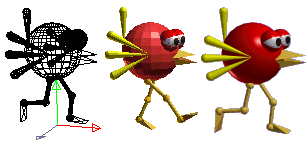
offical site : http://www.anim8or.com/main/index.html
mostly free 3d softwares of capabilited tools aresn't support rendering feature
but "Anim8or" give u chance to have rendering throgh there
and u can get rendering so easy and intuitively
To getting render on Anim8or
first, u should convert 3d model as *.3ds file through GMAX
and import converted 3ds file to Anim8or workspace
then u can render ur model through Anim8or
that's general steps to get rendering for ur model
if u wanna know to more detail then try get tutorials from anim8or website
ADDITION:
The small tutorial to have recoluring with colour mode
it's written for who want know technique to give a tip about change colour to image
and i decided to write this after seen the thread Request for GRP's
but this usage apply to Adobe-photoshop cause i have working with there right now
sorry~! but it could be apply to other editors since most image editors are have a similar features and menus to working for each purpose
but it could be apply to other editors since most image editors are have a similar features and menus to working for each purpose
if u get the hang of ur editor then probably should work with this example
becuzz this working isn't totally different principle, it's uses with quite common principle of most image Manipulation
aight then here we go~!
[showcase image]
1. open original image

2. now i'd change background colour as green to distinguish colors more easily
to have change bg go to image in the menus and select - mode - Colour table
then appears colour table and pick first colour in the table
and change colour to R:0 G:255 B:0

3. u can see changed background colour, it's very useful way to start editing
cause if bg is black type colour then it could be uncomfortable to distinguish colors
aight then now we need to select only non-team colours to except from changing colours
becuzz when u try change colours for unit/building need to notice that team-colur
shouldn't change to other colours
if changed them unit doen't show team-colours in the game
to except team-colours in image,
change image mode to RGB colour mode and u need such a advance menu
then now go to Select menu - colour range ( preferably zoom in to see working image as more bigger )
and u can notice there is eyedropper icon over image when colour range window show on
pick one of most used team-colour like this

and set fuzziness value to about 100~150 then team-colours are selected with selection area

now u need to add selection with background
pick magic wand tool in the toolbar

and keep pressing "Shift" key and pick background in image menwhile "shift" key pressed
then bg added into selection group

now u need to inverse selection to select only object colours
use hotkey with "Ctrl+Shift+ i" then u can inverse selection
now the selection has apply to only guadian's body
to change colours for body, now copy and paste that selected body to new layer
use hotkey with Ctrl+C and Ctrl+V then u can add newlayer with only body
go to Image menu and select Adjustment - Curves...
there is channel dropdown list in Curves window
select red channel and move down curve to diminish red colours in picture

the reason why i had change colour, i want turn colours to blue
now select blue channel and move up curve

then colours are turned as blue

it is just litte part of example
just refering it to get the knack of image editing
here are some of example which are turn colours to different



continued tutorials from above
skinning the Cacodemon part 1
skinning the Cacodemon part 2
skinning the Cacodemon part 3
skinning the Cacodemon part 4
skinning the Cacodemon part 5
skinning a male head
skinning Mole's boots
skinning the terminator chick's head part 0
skinning the terminator chick's head part 1
skinning the terminator chick's head part 2
skinning the terminator chick's head part 3
skinning a greyscale head
sharpening a head skin part 1sharpening a head skin part 2
skinning a male head with a pony tail
shading a head skin part 1
shading a head skin part 2
shading a head skin part 3
shading a head skin part 4
skinning a metal panel part 1
skinning a metal panel part 2skinning a metal panel part 3skinning dragonito
III. Painting
painting a head
painting a face
shading a metal button
speed painting
UVW Video Tutorial 1 of 3 -3DSMax ( but GMAX is apply same ways mostly)
3DSMax UVW Video Tutorial 1 of 3
Video training for 3D Studio Max ( GMAX is apply same ways mostly)
http://www.simplymax.com/
Ceating a character from start to finish and some other written tutorials
http://www.poopinmymouth.com/tutorial/tutorial.htm
Rigging in 3dsmax (only first section is free)
http://movielibrary.lynda.com/html/modPage.asp?ID=94
http://www.swrebellion.com/modules.php?nam...wdownload&cid=2
]Unwrapping UVW Textures for model
http://world-editor-tutorials.thehelper.net/unwrap.php
3dsmax tutorials page of 3dluvr.com ( GMAX is apply same ways mostly)
http://www.3dluvr.com/content/maxedout.php
poop's tutorials
who's Character artist on Game industry
- it's really great tutorials resource
http://www.poopinmymouth.com/tutorial/tutorial.htm
VIDEO TUTORIAL - MODELLING DEMON CREATURE
http://savefile.com/files/49238
i'd like write about how to use this renderer as step by step for Beginers
when i free
Anyway.... have fun this~![/COLOR]
Import WarCraft3 3d model Within GMAX
-without having WarCraft3 Game package in ur System
ex image :

hey guys~! In this time, i'll tell how to import WarCraft3 model (MDX-file) into GMAX's Scene
and uguys don't have to buy and install WarCraft3
just get Custom model which posted Cusotm WarCraft3 model by moders who's in WarCraft3 modding Community
and import model with use GMAX and render to image or capture display to image or Video
please note this, this tutorial isn't focuse for Creating WarCraft3 model which MDX file format
it's focus for just loading and viewing Custom WarCraft3 model file into GMAX
and then uguys just use that model or make model as refrence image which base model for ur mod's graphics
aight then here we go~!
l . Wat u need Tools
1. GMAX
- i'll not explain about this bcuzz if u look this post then u already know wat GMAX is...
2. WarCraft3 model importing Script for 3dsmax/GMAX
- this Script is able to import WarCraft3 mdx file
into Scene of 3dsmax4/5 and GMAX
supports geometry, bones, helpers, lights, attachments,
skinning, animation and sequences (eg. Stand, Walk, Attack, Spell,
Death, Decay, etc). Animated rotation is not perfect at present so
importing bones/helpers without rotation is supported.
Download File link :http://kmkdesign.8m.com/downloads/
get MDX Importer/Exporter or MDX Importer anything
3. Warcraft3 model Viewer/file Convertor
-this Warcraft3 avilable save/load the model formats *.mdl and *.mdx
Also texture formats *.bmp, *.tga, *.png, *.jpg, *.jpeg, *.pcx and *.blp either
Download File link : http://www.wc3-mapping.net/index.php?downloads-show-64
4. Custom Warcrft3 model file (MDX file and texuture files)
- if u wanna get Custom WarCraft3 mdx file
then go to http://www.wc3sear.ch/index.php?p=Models&sid=

there is World best WarCraft3 model resource Site
u can get many good Custom WarCraft3 models as u please
Also there is StarCraft Category so if u wanna SC unit for WarCraft3 MDX file
select StarCraft in Categories list then u'll see many of SC models
but there are so many other good Categories so just digging many models of all Categories [/color]
ll. install WC3 mdx importer for GMAX
if u get WC3 model importer, then now u should install in GMAX's Script path
1. exract zip file and copy all files to Script folder which installed GMAX
(eg: C:\GMAX\Scripts\)
2. Run GMAX and click on Utilities Tab and click Run Script
Go to where importer Script file(impexpmdx.*) is lacated and run it

3. After load, click drop down list on Utilities and select MDX Importer/Exporter

4. then u will see wat new sup window appeared with options
5. Check Static* and De-check Bone Rotation. Then, select Import MDX,
and load ur mdx file wihch get Custom WarCraft3 model

6. then u have the model imported,
u can start editing that model as to reference model which base source

Note : GMAX couldn't load Animation information as correctly
Basicaly if u check default option ( Animation : All / checked to Bone ) then GMAX load Animaton information
but that importing Script is not complete currently ,
if u play animation in GMAX with that loaded WarCraft3 model file
then model will be distorted
So u can load just modelling data
if u wanna make animating for model then u should work in Gmax form Scratch
with use Bones and Skin modifier menu
aight today telling so far this here
Next time, i wll tell more good informations continue
Keep ur eyes here
ADDITION:
Continued Tutorial
ok then now u should wanna see model's Skin picture
that's called to Texture in 3d technology
if u get WC3 MDX zip file and extracted before, u can find *.blp files
that's texture files for WC3
but that isn't common file format so u should convert that to widely used file format (eg. jpg,gif,bmp etc...)
7. now run Warcraft3 model Viewer

8. File-open and load ur WC3 mdx file
note : blp file are should loacted with MDX file so they will displayed in model viewer

9. select Windows menu on top side and select Texture manager

10. then u'll see texture list which used for ur model
check wat is used for by double clicking ur mouse button

ADDITION:
11. if texutre have correct picture for model as u see select that texture name in list and right button click
and pop up menu and operate EXport ....

Save anything file format as u want i suggest JPG or TGA for GMAX's displaying Texture
note : u should type file Extension name
aight then now u have Texture for ur models which available display for GMAX
ADDITION:
12. Back to GMAX working
Now ur state is load just WC3 model's Poligons in GMAX there is no Skin picture
13. now open the material editor of GMAX
press hotkey "M" or click icon on top menu list which seen icons

14. u have see Material Editor
in default setting there is no texture list , click "New" and select "Standard"

15. then one material has listed in Editor ,now u have to set material fo texture file
click Diffuse in Blinn Basic Parameters

and select Bitmap in Material Navigator

then show up file explore, pick converted WC3 texure file what u convert before form WarCraft3 model Editor

and u can see texure picture showed as like wraped in Material Editor

ADDITION:
16. ur model's state should selected So u can Apply texture to ur model
ok then Click "Apply" in Material Editor and click Show map in Viewport

17. then now u have see wat model has showed texure

u guys should note some object has Assigned to different texure file So u should check first
which is the used texture for each objects and models with use WC3 Model Editor at first
Note: but uguys should notice that make sure use custom WC3model source for only ur reference of work
if u get from use holly creation stuffs of custom WC3 model which is other ownership
and if u wanna use that without any editing as different aspect for ur adapt
then probably u should get allow Permits are required for use that from own producer
ADDITION:
NJ's GMAX Additional Files and Tools
I. Wat is NJ's GMAX Additional Files and Tools ?
- As i said before it's my collected and modified Setting files and Tools
Basically Default Settings are inconvenience a little
For examplem many Game modders are farmilar with keyboad controling which similar
to Game playing control
And repeatedly hotkey are would be better to collected as close from eachother
and in my experience, layout colors are would be better to dark as possible for ur eye
here goes to introduce detail
1. GMAX's hotkeys are changed to collected as close from eachother
uguys probably use hotkeys and there are repeatedly funtions and menus
during work in GMAX
(eg. Selecting object, Select and move object, Rotate, Uniform Scale
Zoom viewport, Panning viewport, Rotate Viewport, Maximizing viewport)
those funtions are used repeatedly very much during work
and those funtions are most important and frequent funtions
So i change hotkey settings to those hotkeys are collected as close from eachother
look this image it's manual

Basically i had change hotkeys as same as collection from GMAX's icon Settings
here is changed hotkyes set
-------------------------------------------------------------------------------------
Q : Select mode / W : select and move mode /E : Rotate mode / R : Uniform Scale mode
A : Resion Zoom / S : Pan mode / D : Rotate View / F : Maxmize View / Mininize View
Z : Zoom mode
1 : select vertex mode / 2: Edge mode / 3: Polygon mode / 4: Eleme mode
-----------------------------------------------------------------------------------
i belive this setting is most close to user's repeatedly using keys collection
and it's most easy to understatnd from GMAX's icons collection
2. Added very good modelling extende tools which is MeshTools 2.5 and JJtools
Gmax supported third party tools and plugins very much from Gmax developers and
Third party programers and Scriptors (but curretly most they are no updates anymore)
in many of third Utilities for GMAX , i had collect some good tools for using GMAX
What is the Mesh tools ?
- Excellent poly modelling toolset built around the concept of using edgeloops as a modelling aid.
if use it, ur modelling environment would be more quickly and ur modelling skill would be more raised up
Includes the following selection tools:
- Convert selection to vert/edge/poly
- Select shared verts/edges/polys
- Sub object selection grow/shrink
- Edge selection tools - edgeloop, edgering, outline

ShowCase Meshtools
Note : image is 3dsmax working image but same to GMAX working)
Powerful Selectiontools enhance your workflow a lot!

Selection will be divided via Connect...

if uguy get skilled in modelling as well then u guys hope have more extended tools for Free
that's Mesh Tools ~! it's Excellent poly modelling toolset
Alight have ur mouth waters from this ? if interested in this Toolset
Get this File form here :http://cafe.naver.com/ArticleRead.nhn?clubid=12440426&articleid=13&boardtype=L&page=1&menuid=12
ADDITION:
II. How to install NJ's GMAX file
just copy to GMAX installed path (eg. C:Gmax)
and run Gmax, go to Customize menu on top menus
select Customizie User Interface

and load nj_* files for each Categories of Interface taps
(eg. load nj_hotkey for Keyboard Setting)

As like that, should load my setting files on all Categories (eg.Keyboad / Toolbar / Quads / Menus / Colors )
and when u load setting file on Colors set, should click "Apply Colors now"

then u will see changed Interface colors
And that's not all my gift~!
i had collect many of Script files which support importing and exporting many of 3d model format
(eg. MDX importer exporter / 3ds file Importer /DXF file importer/ Half-life SMD file importer exporter
World of Warcraft M2 file importer / Return to Wolfensitne MDC file importer / Quake3 MD3 file Exporter / OBJ file Exporter)
u guys could load many other 3d format into GMAX and exporting to other 3d formats either
Have fun this~!
if uguys will have practice Creating 3D Art with GMAX as much as well uguys would really like them
But i really not sugguest GMAX for get BMP files which Animate models
if uguys wanna get pictures of ur models as animate frames
Choose other Soloution bcuzz GMAX hasn't multiple rendering funtions
there is just one renderer which able to just one images with peace by peace
OtherWise, if do Video Caturing for ur models and animating in GMAX
u could get all frames to BMP files which images to all animation frames
Next time i'll introduce about that
Keep ur eyes here
Oh~! here is another Tips of MY settings file
if uguys will change Backgruond color for GMAX viewport to Black(R:0 G:0 B:0)
or Green (R:0 G:255 B:0)
then go to Customize-Custom User interface and go to Colors tap
and load nj_color_BG000(it's black) and BG02550(it's green) as u want
then should change Background colors as u load colors
like this


ADDITION:
NJ's Settings file Updeates~!
here is my updated files for GMAX User interface
i mainly use 3dsmax i have been use that for great years Acutally i'm not use GMAX mostly
but 3dsmax and GMAX are almost same .... no i can say both are totally same
Software execpt rendering engine
anyways So i update GMAX settings file from earlier introduced files
update contents is as follows
1.new quadmenus of Meshtools
if uguys have seen Meshtools Showcase image from above
there are showed Quad menus for Meshtools which arranged as funtionaly
i think that would be more good for general user than my first Quad menu settings
So i made one as same like that
if uguys like that introduced image for meshtools Quad menu
update ur files with it
take look these images

in Quadmenu there are two Meshtools options
1. MeshtoolsSEL - it's set which Sorted seleting operations of Meshtools

2. MeshtoolsMOD - it's set which Sorted Modfiy operations of Meshtools
note: those images are not 2.5 menus image but almost same to it
And someone of u maybe would wonderring why the menu colurs settings are
different from Defaultl settings of GMAX
i made custom Quad menus's color settings file as same like 3dsmax which Quad menus's colors settings
So if u wanna make Quad menu's color settings as like to 3dsmax
then update colors set in menu of Customize userinterface
How to change Quadmenu's color settings
1. go to menu of Customize->Customize UserInterface
2. click Advanced Options in Quads tap
3. then appear that options window and click [load] button and load NJ_QuadMenus.qmo file which loacated in Gmaxui folder
4. Save as Startup and select "ok" then ur Quadmenu color settings are be change
as same like 3dsmax's colors
like this which seen menu's colurs

and i just add hotkey set in hotkey settings file
(eg. vertex mode, edge mode, Border mode, polygon mode, element mode
and some of modifier operations for modelling )
added hotkeys are as follows
u guys should note this if active this modes u should creat one object and
turn to editable polygon so u guys could do this modes
hotkey : [1] vertex mode [2] edge mode [3] Border mode [4] polygon mode
[5] element mode
Ctrl+T : Target weld ( if u do modelling, u probably use Target welding operate very frequently)
Ctrl+W : Weld ( it's either above )
Shift + C : Connect selected edges / vertices / polys ( It goes without saying )
aight that's it
next time if i have free times i would give some example GMAX model files
which included texture or animations and bone settings to refering for ur practice
with GMAX
if wanna get update file take it from here: http://cafe.naver.com/ArticleRead.nhn?clubid=12440426&articleid=13&boardtype=L&page=1&menuid=12
ADDITION:
here are goes to GMAX/3DSMAX and other software tutorials
it's will going stay here to add link
GMAX tutorials for CnC General model
note : basicly it is made for CnC General modding but it's not quite apply to only there
thinking about 3d making... most 3d works are usual way with same technique
so if u read it, probably could apply to ur work
Modding Tutorials
- Infantry Modelling and Animation
Author: Jaymioz
This in-depth tutorial explains how to model and animate infantry for the SAGE engine. A must-read for any modder looking to learn how to model and animate infantry! - Skinning 3D Models in RenX/Gmax
Author: Luckie
This Flash tutorial explains how to skin 3D Models in Gmax (with RenX) for beginners. The visual references provided by this Flash tutorial serve as a great starting point for those looking to learn how to skin models.
ADDITION:
- Modeling Joan of Arc written by Michel Roger



ADDITION:
StarCraft 3d model Collection for WarCraft3 MDX format
Introduction
This SC 3d collection is collected from "WC3-SC conversion pack"
its made for WC3 mod, however it could import model into GMAX,3dsmax,Milkshape3d and etc....
so if u wanna have Starcraft units for 3d model then try get use this collection
but remember
[/color]its collected from http://www.wc3sear.ch/ it's not mine
uguys should notice that make sure use custom WC3model source for only reference of ur work
if u wanna use those models without any editing as different aspect for ur adapt
then probably u should get allow Permits are required for use that from own producer
-----------------------------------------------------------------
if u wanna know how to import those model file into GMAX / 3dsmax
then take read this thread
[color=yellow]Tutorial-Import WarCraft3 3d model Within GMAX
then have fun with it, try make ur custom SC unit with this collection
Download link :
Starcraft 3D Conversion unit MDX-Pack
Starcraft 3D Conversion unit MDX-Pack 1/2 splitted file
Starcraft 3D Conversion unit MDX-Pack 2/2 splitted file






Note : the file format is "7z" it's another zip file so u should have different extracting tool for 7z file from http://www.7-zip.org/
ADDITION:
How to could get render to image for GMAX
- Introduction
if u trying to get work with 3d model then i want to highly recommend
GMAX for begining 3d software
First off, that is freeware and it's called small 3dsmax cuz if u wanna more capacity tools like 3dsmax
then get G-max it's totally same tool with 3dsmax and also that's all free
Also Gmax buited by 3dsmax developer of staff
but there is weak points, Gmax unailable Rendering ur 3d model into 2d image files such as bmp,jpg,gif,pcx,tga etc...
so u have to get other third party utility to get rednering
i'd like to tell here a bit solutions to get rednering for 3d model of GMAX
1.Capture screen
- it's most essential method to get images for ur work
i won't tell specific steps, just capture screen and paste into image editor
and have change image size to fit Standard size of SC grp file
2. GMAX to Yafray exporter script
- u can get rendering from "GMAX script" which third party script
to get a know about that try read the introductions and tutorials from here
http://kupio.lunarpages.com/~tru7h02/halo/gmax_render/
3.render from other Free 3d tools
- if u annoying to Capturing and using Yafray exporter script or something
try to use another 3d tools to just rendering to image for ur model
there is one of good free ware which able to render as image file for your works
i recommend "Anim8or" to another tool to use for just rendering
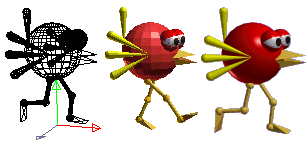
offical site : http://www.anim8or.com/main/index.html
mostly free 3d softwares of capabilited tools aresn't support rendering feature
but "Anim8or" give u chance to have rendering throgh there
and u can get rendering so easy and intuitively
To getting render on Anim8or
first, u should convert 3d model as *.3ds file through GMAX
and import converted 3ds file to Anim8or workspace
then u can render ur model through Anim8or
that's general steps to get rendering for ur model
if u wanna know to more detail then try get tutorials from anim8or website
ADDITION:
The small tutorial to have recoluring with colour mode
it's written for who want know technique to give a tip about change colour to image
and i decided to write this after seen the thread Request for GRP's
but this usage apply to Adobe-photoshop cause i have working with there right now
sorry~!
if u get the hang of ur editor then probably should work with this example
becuzz this working isn't totally different principle, it's uses with quite common principle of most image Manipulation
aight then here we go~!
[showcase image]
1. open original image

2. now i'd change background colour as green to distinguish colors more easily
to have change bg go to image in the menus and select - mode - Colour table
then appears colour table and pick first colour in the table
and change colour to R:0 G:255 B:0

3. u can see changed background colour, it's very useful way to start editing
cause if bg is black type colour then it could be uncomfortable to distinguish colors
aight then now we need to select only non-team colours to except from changing colours
becuzz when u try change colours for unit/building need to notice that team-colur
shouldn't change to other colours
if changed them unit doen't show team-colours in the game
to except team-colours in image,
change image mode to RGB colour mode and u need such a advance menu
then now go to Select menu - colour range ( preferably zoom in to see working image as more bigger )
and u can notice there is eyedropper icon over image when colour range window show on
pick one of most used team-colour like this

and set fuzziness value to about 100~150 then team-colours are selected with selection area

now u need to add selection with background
pick magic wand tool in the toolbar

and keep pressing "Shift" key and pick background in image menwhile "shift" key pressed
then bg added into selection group

now u need to inverse selection to select only object colours
use hotkey with "Ctrl+Shift+ i" then u can inverse selection
now the selection has apply to only guadian's body
to change colours for body, now copy and paste that selected body to new layer
use hotkey with Ctrl+C and Ctrl+V then u can add newlayer with only body
go to Image menu and select Adjustment - Curves...
there is channel dropdown list in Curves window
select red channel and move down curve to diminish red colours in picture

the reason why i had change colour, i want turn colours to blue
now select blue channel and move up curve

then colours are turned as blue

it is just litte part of example
just refering it to get the knack of image editing
here are some of example which are turn colours to different



Report, edit, etc...Posted by NerdyTerdy on 2007-01-28 at 21:42:33
Nirvana, thanks for these tutorials. They really help me and I'm sure they help everyone else too  .
.
Report, edit, etc...Posted by nirvanajung on 2007-01-29 at 15:46:50
How to apply specific operate to bunch of image files to automatic batch
without doing one by one
now, i'd tell about Automated way to apply ur infrequently working
this usage apply to Adobe-photoshop either
However, u may could find Automated way in ur image editor
Instructions for running a batch process in Photoshop. Useful for resizing and
infrequently used editing a folder of images for the GRP file
Can also be combined with the recolouring and many other process
aight then just follow this steps
1. now open ur image or new document
2. when u go to infrequently used editing which same options for image
Choose Windows > Show Actions and Click on the folder icon
on the bottom bar of the Action window "New Set" the new set window opens

3. i'd like to Name the set as "for GRP" and Save the Action Set in a folder from
where it can be retrived later, If an Action is not saved
it will work only on a single machine.
4. Click on "Create New Action" under "for GRP" set
5. The "New Action" window opens then Specify a new action name "Recolouring"
6. click "Record". By clicking on the record command all the steps gets recorded under the action name "Recolouring"

7. now Automated recording is ready then now do editing for image same as above tutorial which about recolouring
8. make sure stop the action recording when ur all operating finished for image
9. All the steps to be recorded in Actions is completed
In the Action window in the bottom bar, click on "Stop"
10. The action steps in the action window will appear as shown in the below image

Steps run Automate Batch
1. The Action is ready, to run this action in the folder which there are image files,
Automate > Batch has to be used.
2. Close all the images open on the stage, then Choose File > Automate > Batch
then The "Batch" window opens
3. In Set > Select the "for GRP" set from the drop down.
In Action Select the action name "Recolouring" and In Source select folder from the drop down
Click Choose and select the Folder
The folder path is displayed as D:/GRP/guadian (path will be dependent as per the users choice of saving folder)
To specify a Folder name where the finished files will be saved.
choose Folder In Destination
Click Choose and select the folder path where the files has to be saved
4. The folder path is displayed as D:/GRP/guadian (path will be dependent as per the users choice of saving folder)
5. At the bottom of the window in Errors choose Stop For Errors, in case of any errors the process will be stopped and notified.
6. After all the settings as shown in the below image. Click OK

The images from the "D:/GRP/guadian" folder will automaticaly open
the action will run and get saved in Destination folder named finalimages
This method becomes very easy when there are many images and a common effect has to be applied to all the images
Have fun with it
without doing one by one
now, i'd tell about Automated way to apply ur infrequently working
this usage apply to Adobe-photoshop either
However, u may could find Automated way in ur image editor
Instructions for running a batch process in Photoshop. Useful for resizing and
infrequently used editing a folder of images for the GRP file
Can also be combined with the recolouring and many other process
aight then just follow this steps
1. now open ur image or new document
2. when u go to infrequently used editing which same options for image
Choose Windows > Show Actions and Click on the folder icon
on the bottom bar of the Action window "New Set" the new set window opens

3. i'd like to Name the set as "for GRP" and Save the Action Set in a folder from
where it can be retrived later, If an Action is not saved
it will work only on a single machine.
4. Click on "Create New Action" under "for GRP" set
5. The "New Action" window opens then Specify a new action name "Recolouring"
6. click "Record". By clicking on the record command all the steps gets recorded under the action name "Recolouring"

7. now Automated recording is ready then now do editing for image same as above tutorial which about recolouring
8. make sure stop the action recording when ur all operating finished for image
9. All the steps to be recorded in Actions is completed
In the Action window in the bottom bar, click on "Stop"
10. The action steps in the action window will appear as shown in the below image

Steps run Automate Batch
1. The Action is ready, to run this action in the folder which there are image files,
Automate > Batch has to be used.
2. Close all the images open on the stage, then Choose File > Automate > Batch
then The "Batch" window opens
3. In Set > Select the "for GRP" set from the drop down.
In Action Select the action name "Recolouring" and In Source select folder from the drop down
Click Choose and select the Folder
The folder path is displayed as D:/GRP/guadian (path will be dependent as per the users choice of saving folder)
To specify a Folder name where the finished files will be saved.
choose Folder In Destination
Click Choose and select the folder path where the files has to be saved
4. The folder path is displayed as D:/GRP/guadian (path will be dependent as per the users choice of saving folder)
5. At the bottom of the window in Errors choose Stop For Errors, in case of any errors the process will be stopped and notified.
6. After all the settings as shown in the below image. Click OK

The images from the "D:/GRP/guadian" folder will automaticaly open
the action will run and get saved in Destination folder named finalimages
This method becomes very easy when there are many images and a common effect has to be applied to all the images
Have fun with it
Report, edit, etc...Posted by NerdyTerdy on 2007-01-29 at 18:03:13
Is there any way to do this in GIMP?
Report, edit, etc...Posted by nirvanajung on 2007-01-29 at 21:32:53
As far as i know about GIMP
there is batch mode that allows you to do image processing from the command line.
It also makes it easy to apply the same set of operations to All of images.
that kinda scripting language
u need to Use of Script-fu in batch mode
there are many of batch opeating script for gimp
but i dont know much about operating code of GIMP Script
there is batch mode that allows you to do image processing from the command line.
It also makes it easy to apply the same set of operations to All of images.
that kinda scripting language
u need to Use of Script-fu in batch mode
there are many of batch opeating script for gimp
but i dont know much about operating code of GIMP Script
Report, edit, etc...Posted by NerdyTerdy on 2007-01-29 at 22:24:21
Yeah I was looking at it and I couldn't make much sense of it  .
.
Report, edit, etc...Posted by nirvanajung on 2007-02-01 at 18:24:13
yea, could be if u not have little experience as around of programing or scripting
in my estimation, GIMP script isnt quite simple structure to operate
and need know around of the GIMP API
ADDITION:
Gimpshop!
hey guys i found one of good solutions of GIMP while i tired to search the use of GIMP script
Basicly i use Photoshop for my work but sometime
i use GIMP either to show GIMP users the ways to make SC graphics and somethings
Introduction of Gimpshop

The GIMP is the most popular free alternative to Photoshop - available for alot of platforms. Photoshop users have big problems switching because they have a hard time locating Photoshop's features in The GIMP.
These Photoshop users get some help now by Scott Moschella's GIMPshop (Announcing GIMPshop).
Basically it is just a hack of the current GIMP-sourcecode changing the menustructure, naming and key-bindings to be more like Photoshop.
Scott did this for Max OS X, but there are already packages for several linux flavours. Since win32 ports don't really work, I took what I found in the comments of Scott's article and created an installer for Windows (tested on WinXP and Win2k) which should make the installation easy and should work for everyone.
Also it is just 7.9MB small (thanks to LZMA compression).
It is all you need. GTK is included and all unnecessary files have been removed. These are the gimp-gtk docs, the inlude files and all localization files. The latter don't make any sense, since Scott did the port in English only. Additionally I included the GIMP Deweirdifier Plugin which puts all GIMP windows in a single parent window to keep your Windows taskbar clean.
Comparison Screenshots
Adobe Photoshop Edit menu:

GIMPshop Edit menu:

Adobe Photoshop Image - Adjustments

GIMPshop Edit menu:

Adobe Photoshop Image - Rotate Canvas

GIMPshop Image - Rotate Canvas

Here a command that functions just like Photoshop’s Auto Levels is hidden
in Gimp’s Layers menu and is named Normalize.

Download GIMPshop 2.2.4 for Windows
WinXP port of GIMPshop which includes the Dewierdifyer plugin and a Windows GTK theme for that Windows feel. Weighs in at only 8 Megs. Thanks dakira and Hybr1s!
if u wanna see more detail then visit official Gimpshop page of here
http://plasticbugs.com/?page_id=294
have fun with it~!
in my estimation, GIMP script isnt quite simple structure to operate
and need know around of the GIMP API
ADDITION:
Gimpshop!
hey guys i found one of good solutions of GIMP while i tired to search the use of GIMP script
Basicly i use Photoshop for my work but sometime
i use GIMP either to show GIMP users the ways to make SC graphics and somethings
Introduction of Gimpshop

The GIMP is the most popular free alternative to Photoshop - available for alot of platforms. Photoshop users have big problems switching because they have a hard time locating Photoshop's features in The GIMP.
These Photoshop users get some help now by Scott Moschella's GIMPshop (Announcing GIMPshop).
Basically it is just a hack of the current GIMP-sourcecode changing the menustructure, naming and key-bindings to be more like Photoshop.
Scott did this for Max OS X, but there are already packages for several linux flavours. Since win32 ports don't really work, I took what I found in the comments of Scott's article and created an installer for Windows (tested on WinXP and Win2k) which should make the installation easy and should work for everyone.
Also it is just 7.9MB small (thanks to LZMA compression).
It is all you need. GTK is included and all unnecessary files have been removed. These are the gimp-gtk docs, the inlude files and all localization files. The latter don't make any sense, since Scott did the port in English only. Additionally I included the GIMP Deweirdifier Plugin which puts all GIMP windows in a single parent window to keep your Windows taskbar clean.
Comparison Screenshots
Adobe Photoshop Edit menu:

GIMPshop Edit menu:

Adobe Photoshop Image - Adjustments

GIMPshop Edit menu:

Adobe Photoshop Image - Rotate Canvas

GIMPshop Image - Rotate Canvas

Here a command that functions just like Photoshop’s Auto Levels is hidden
in Gimp’s Layers menu and is named Normalize.

Download GIMPshop 2.2.4 for Windows
WinXP port of GIMPshop which includes the Dewierdifyer plugin and a Windows GTK theme for that Windows feel. Weighs in at only 8 Megs. Thanks dakira and Hybr1s!
if u wanna see more detail then visit official Gimpshop page of here
http://plasticbugs.com/?page_id=294
have fun with it~!
Report, edit, etc...Posted by ShadowFlare on 2007-02-02 at 01:42:57
Hmm, also http://www.gimpshot.net/ and http://gimpshop.blogspot.com/
BTW, the current version is actually 2.2.8, which is a different one than the one you directly linked to.
BTW, the current version is actually 2.2.8, which is a different one than the one you directly linked to.
Report, edit, etc...Posted by nirvanajung on 2007-02-02 at 03:35:54
yea... i know version 2.2.8 i just showed here stable version
since that doenst work for me when creat new document of gimp
since that doenst work for me when creat new document of gimp